Agent Commands
Sequentum agents usually contain a list of commands that execute sequentially. Sometimes, commands will execute in parallel (simultaneously). Each agent command performs an action, such as loading a new page or capturing content.
Some commands can contain sub-commands. These commands are called container commands and they execute all their sub-commands one or more times. If a container command executes its sub-commands more than one time, then the command is also called a list command. A list command iterates through a list of data elements or web elements and executes all its sub-commands once for each element in the list.
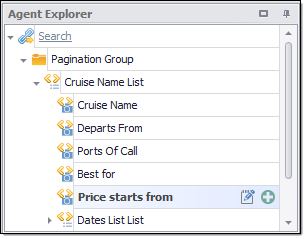
The Agent Explorer shows all commands in an agent
The most important command in an agent is the Agent command itself. This is the first command that executes. Since it contains all other commands for the agent, it is called a container command. The Agent Command loads the Start URL, the point at which data extraction starts. The Agent Command also controls many other important aspects of the agent, such as data export.
Some agent commands have a corresponding web selection that chooses an element from the current web page. One or more of these selections are put to use when the command executes. A Navigate Linkcommand, for example, selects a link on the current web page, which will open a new web page.
See Sequentum Enterprise Editor topic to learn how to use the Agent Explorer to add and configure agent commands.
Command Types
We classify agent commands into four types, according to function:
1. Capture Commands
Capture commands capture data from a web page or from an input data provider and save the captured data to output. No other type of command can save data to output, so you need a capture command for each data field you want in your output data.
It is important to understand that some commands don't capture anything. For example, the Set Form Field command does not capture the input value that corresponds to a form field, but simply identifies the field. To capture data, you need to use one of the capture commands to acquire the input value and save it to the data output.
These are all of the Capture commands available in Sequentum Enterprise and Desktop:
Data Types
Sequentum Enterprise and Desktop supports the following data types for captured data.
Data Type | Description |
|---|---|
Short Text | All content will be captured as Short Text by default. Short Text content can be up to 4000 characters long. |
Long Text | Long Text content can be any length, but cannot always be used in comparisons, so you may not be able to include Long Text content in duplicate checks. |
Integer | A whole number. |
Float | A floating point number. |
Date/Time | A date and/or time value. |
Boolean | A value that can be true or false. Boolean values are stored as 1 or 0 integer values. |
Binary | A variable-length stream of binary data ranging between 1 and 8,000 bytes. |
Big Integer | A 64-bit signed integer. |
Decimal | Represents a decimal floating-point number. A fixed precision and scale numeric value between -10 38 -1 and 10 38 -1. |
GUID | A globally unique identifier (or GUID).A GUID is a 128-bit integer (16 bytes) that can be used across all computers and networks wherever a unique identifier is required. Such an identifier has a very low probability of being duplicated. |
Document | The captured data is a document in binary form. This can be used in capture commands that stores a downloaded document from the web. |
Image | The captured data is an image in binary form. Can be used in capture commands that stores a downloaded image from the web. |
Temporary | The captured data is not stored in the internal database, and also not exported. Can be used as temporary storage during agent run time. |
Extracted content will be converted to the selected data type at the time of extraction. If content cannot be converted to the chosen data type, a validation error will be generated. The validation error will generate a page error when the command option Raise Validation Error is set to true.
The command option Data Format can be used to specify the date/time format when the data type is set to Date/Time. If the data type is not set to Date/Time, the Data Format option can be used to specify a Regular Expression, and a validation error is generated if extracted data does not match the Regular Expression.
When exporting data to Excel or PDF, data formatting will be set to General by default. This may cause issues when exporting some data types, like Date/Time values. When exporting Date/Time values to Excel or PDF you should always set the ExcelColumnFormat property on the Capture command. The ExcelColumnFormat property takes the same kind of formatting string as the Custom formatting string in MS Excel. For example, the formatting string "yyyy-mm-dd" formats a Date/Time value as the year, month and day.
2. List Commands
The List command is a special type of container command that iterates through a set of elements and executes each of its sub-commands once for each element. The element list can be taken from an input source, such as a CSV file, or it can come from a web selection that selects multiple web elements on the current web page.
The following commands are list commands:
The Web Element List command uses a web selection to generate its element list. The Agent, Set Form Field, and Data List commands use an input data provider to generate their element lists. A command is not considered a list command if the input data provider is set to None. For example, a Set Form Field command that uses input data from a different command would have its own data provider set to None and therefore is not a List command in that case. You can learn more by clicking the links to any of the subsections above.

List commands in Sequentum Enterprise and Dekstop
3. Action Commands
An Action command executes an action in the web browser, such as opening a new web page. Most action commands are also container commands, and normally contain the commands that should execute after the web browser action. If, for example, an action command opens a page in a new web browser, the sub-commands will execute in the context of that new web page.

These are the Action commands available in Sequentum Enterprise and Desktop:
4. Container Commands
Container Commands contain one or more sub-commands. After the container command executes, all of the sub-commands execute at least once. If a container command executes its sub-commands more than once, then the command is also a List Command. A list command iterates through a list of data elements or web element and then executes all its sub-commands - once for each element in the list.
In this chapter, we explain all of the container commands:
Capture commands do nothing but capture web content. Container, List, and Action commands may function as one or more types simultaneously.
There are some special commands that don't fall into any of these 4 categories, such as the Execute Script command which simply runs a .NET script.
