Cluster deployment
Agents can be deployed to a cluster, a cluster may contain a single server or multiple servers.
Please note that you need to set up your servers or/and clusters before you will be able to deploy your agents. Check Servers & Clusters for more information about servers and clusters, how to set them up, and differences between them.
Agents can be deployed to a cluster via the ACC Web Portal or the Sequentum Enterprise (Desktop). This article also covers how to view and manage cluster deployments.
Managing Cluster Deployments in ACC Web Portal
This section covers details on the management of cluster deployments in the Agent Control Center web portal.
Deploying an Agent to Cluster
In the Agent Repository page, find the agent you want to deploy. Then, select “Deploy to Cluster” from the context menu of the Latest Version.
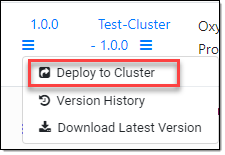
Deploy an agent to cluster option
In a pop-up window, select or type a cluster name you wish to deploy your agent to, and then finally click “Save”.
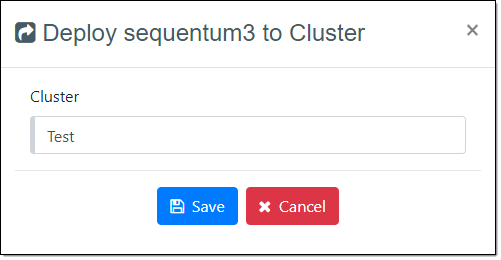
Deploy an agent to cluster
Deploying an Agent to Multiple Cluster
On the Agent Repository page, locate the agent you wish to deploy to multiple clusters. From the context menu of the Latest Version, select the "Deploy to Cluster" option and proceed to deploy the agent to another cluster. This allows the same agent version to be deployed across multiple clusters as needed.
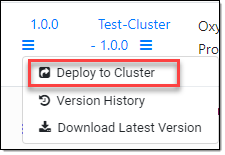
In the pop-up window, either select or type the name of the cluster where you want to deploy your agent, and then click “Save”. The pop-up will also display information about the changes being made to the job settings as part of the deployment process.
For more details about job settings, please refer to the Jobs page.
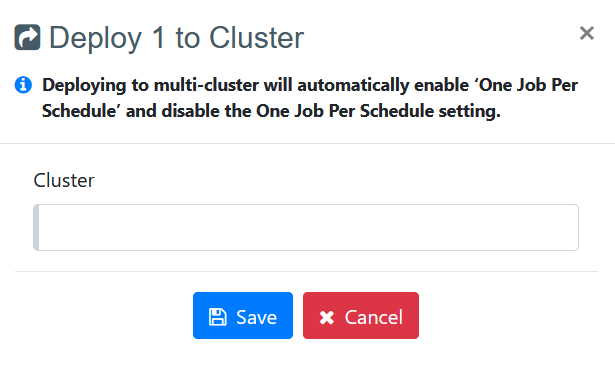
After deploying an agent to multiple clusters, the Deployment column on the Agent Repository page will display the number of clusters the agent is deployed to, instead of showing a single cluster name. When you click on this count, a list will appear showing the names of all the clusters where the agent is currently deployed.
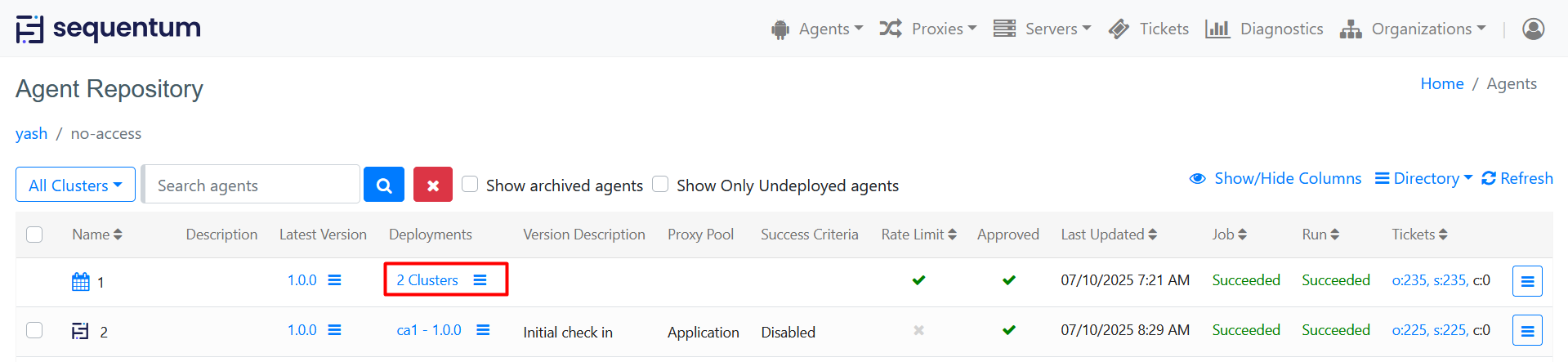
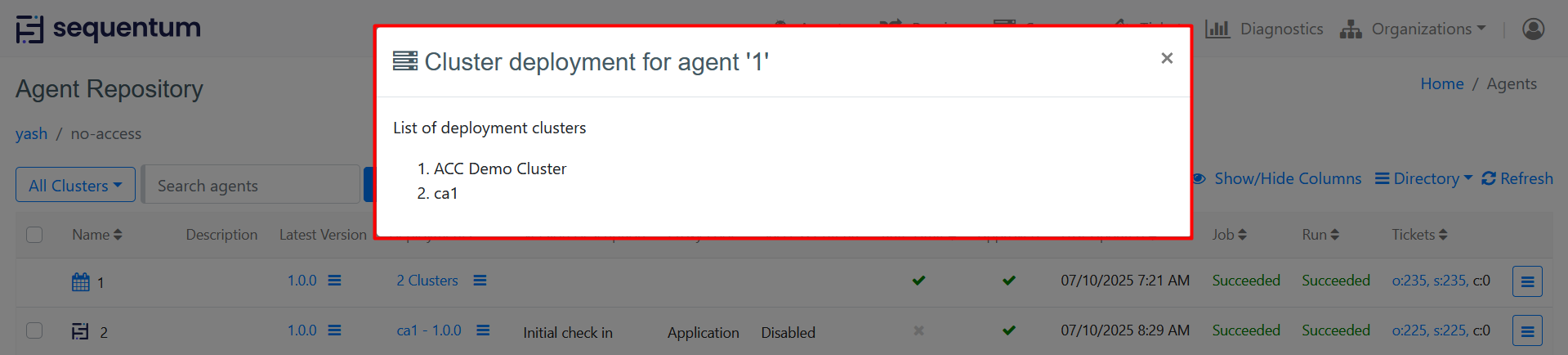
Deploy agent's latest version to cluster
If a new version of an agent becomes available, you may want to deploy the latest version to a cluster.
To deploy the latest version of your agent to a cluster, select “Deploy to Cluster” from the context menu of the Latest Version.
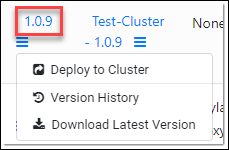
Deploy the latest version of an agent to cluster
Run agent on cluster
To run your agent on a cluster, select “Run on Cluster” from a context menu.
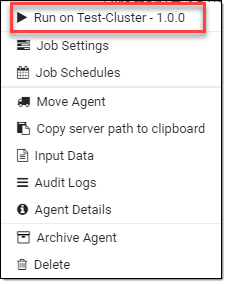
Run agent on cluster action
Then, on the “Run Agent” pop up screen, set the run parameters and then press the “Run” button.
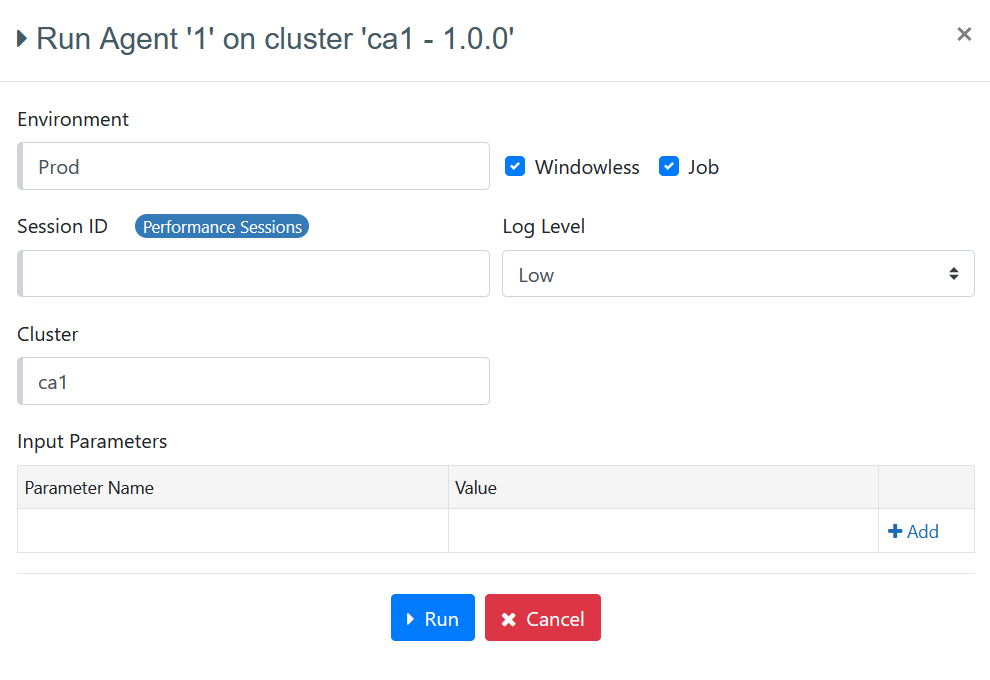
Environment - Allows users to choose an environment to run their agents, options are production (PROD), Development (DEV) and testing (QA).
Windowless – This feature is utilized for executing agents with or without headers. Certain websites, particularly those employing Flex applications, exhibit improved performance in windowless mode. Conversely, some websites may perform better in windowed mode. ACC offers users the flexibility to run their jobs in either windowed or windowless mode, with the default value set to 'Windowless = true'.
Job- Enables the execution of a scrape within a single job, which can encompass multiple sessions. The status of a job is considered 'completed' only when all the sessions/runs associated with it have successfully concluded.
Session ID - Sessions provide the capability to simultaneously execute multiple instances of the same agent. To initiate an agent in a session, it's necessary to specify a session ID during the agent's execution, and the agent must be appropriately configured to support sessions, such as in performance or multiple session modes. For example, if aiming to run the agent in 5 performance sessions, you can specify session IDs as 1-5/5. This will initiate 5 sessions labeled 1/5, 2/5, 3/5, 4/5, and 5/5.
Note: The Session ID field also indicates which session type the agent is configured for—Performance Session, Single Session, or Multiple Session. However, this information is shown only when the agent is deployed on a cluster that has available servers.
In the case of multiple clusters, the session information is not displayed until a cluster is selected from the dropdown. Even after selecting a cluster, if that cluster has no available servers, the system still does not show which session type the agent is configured for.
In summary, the session configuration details are only visible when the agent is deployed on a cluster with available servers.
Log Level – Through this level of the logging can be set, there are mainly three types of logging in this,
Low
Medium
High
We can choose the logging level from this option.
Input Parameters – Customized input parameters that can be used in the agent as per the requirement of an agent (if required).
Cluster - The cluster dropdown displays all the clusters where the agent is currently deployed. If the agent is deployed to a single cluster, that cluster will be automatically selected. However, if the agent is deployed to multiple clusters, a dropdown will be available allowing you to choose the desired cluster in which to run the agent. Selecting a cluster is mandatory before running the agent. The list will contain only those clusters where the agent has been deployed.
Remove From Cluster
To remove a deployed agent from a cluster, choose the 'Remove From Cluster' option from the context menu of the deployments. Considering that a cluster may consist of one or more servers, deploying an agent to a cluster results in its deployment across all servers within that cluster. Therefore, utilizing the 'Remove From Cluster' option effectively removes the deployed agent from all servers associated with the cluster.

Note: Removing an agent from a cluster does not erase the associated Job schedules, Job History, or Run History, especially if the agent has previously been executed on the cluster from which it is being removed. Additionally, this option is visible in the interface only when the agent has already been deployed to a cluster.
Managing Cluster Deployments in Sequentum Enterprise (Desktop)
This section covers details on the management of cluster deployments in the Sequentum Enterprise desktop application.
Deploying an Agent to a Cluster
Open Agent Repository and select an agent that you wish to deploy to a cluster. Right click on the agent then go to Cluster Deployment → Deploy Version x.x.x to Cluster.
Select a cluster from the drop-down list and click the Deploy button to deploy the agent to the selected cluster.
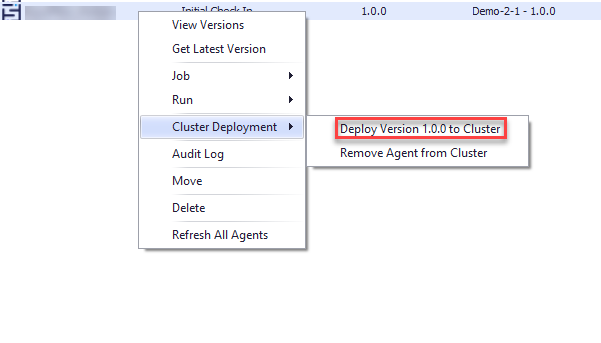
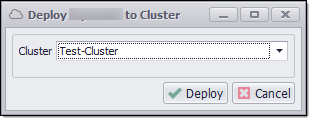
Cluster selection popup dialog
Deploy agent's latest version to cluster
To deploy the latest version of an agent to a cluster, use the Cluster Deployment → Deploy Version x.x.x to the Cluster context menu. Refer to the section above on deploying latest version to cluster for more details.
Run agent on cluster
To run an agent on a cluster, use the Run → Run Agent on <cluster name> - x.x.x context menu. Refer to the section above on running an agent on a cluster for more details.
Remove From Cluster
To remove an agent deployment from a cluster, go to Cluster Deployment → Remove Agent from Cluster context menu. Refer to the section above on removing agent deployment from a cluster for more details.
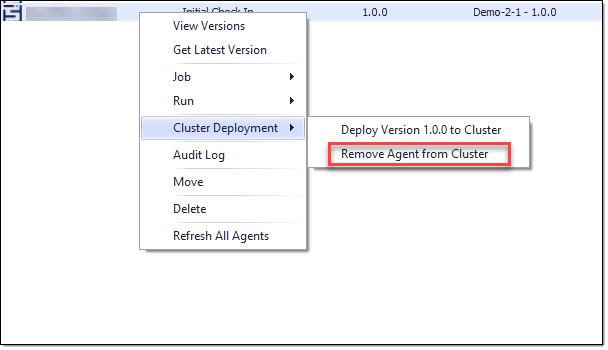
Removing agent deployment from the cluster
