Proxy Pools
Proxies are an important part of web scraping operations to ensure anonymity and avoid website blocking. The ACC allows you to configure proxy pools and proxy provider pools. A proxy provider pool is a list of proxies bought or rented from a proxy provider. A proxy pool is a list of one or more proxy provider pools combined into one big proxy pool.
Sequentum Enterprise Agents access the proxy pools directly in the ACC using proxy pool URLs. The servers trying to access the proxy pool URLs must be connected to the ACC, or they must have been authorized to access the proxy pools by adding their IP addresses in a list of authorized IPs.
Proxy pools can be managed in the ACC Web Portal or in the Sequentum Enterprise Editor.
ACC Web Portal
Proxy pools and proxy provider pools can be accessed in the ACC Web Portal from the Proxies menu. All users with the User role can view proxy pools, but only users with the Admin role can add and edit pools.
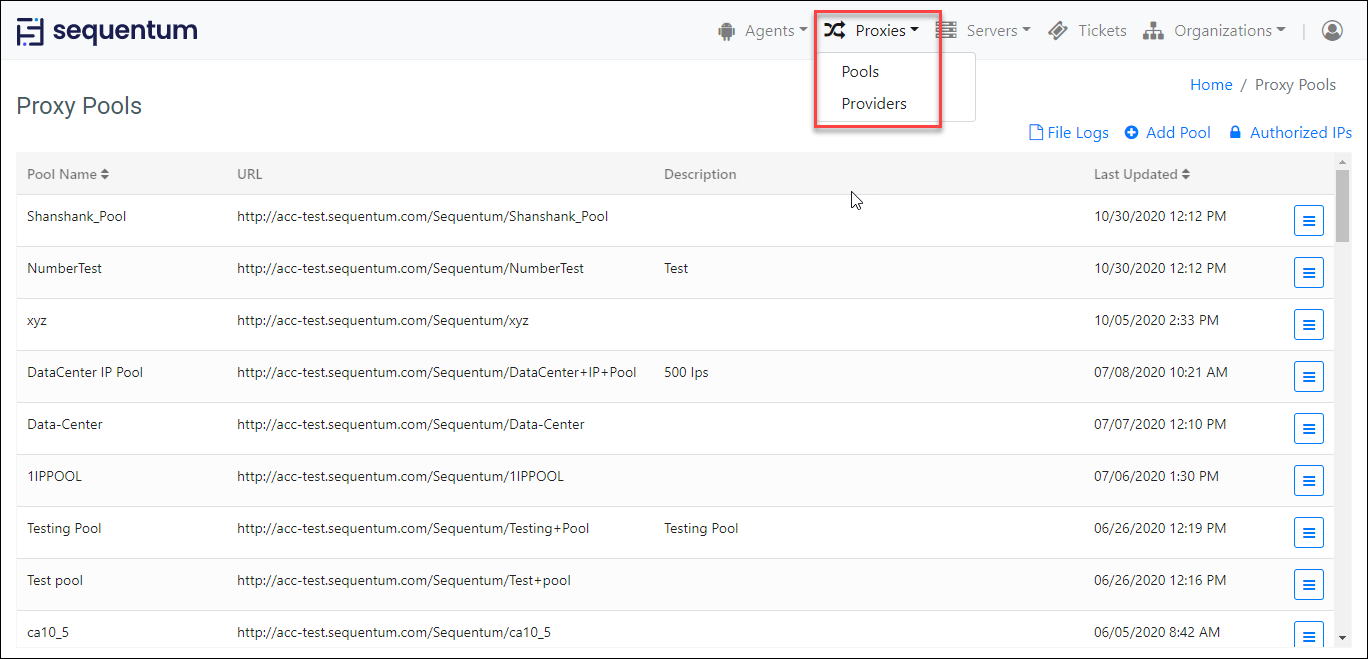
Proxy Pools page
The Proxy Pools page will show the proxy pool URLs that are used in the Sequentum Enterprise Editor when configuring an agent to use a specific proxy pool.
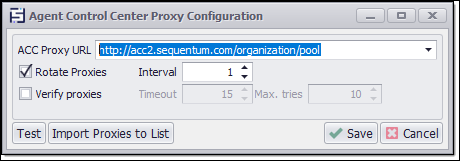
ACC proxy configuration in the Sequentum Enterprise Editor
Adding a Proxy Provider Pool
To add a new proxy provider pool, open the Proxy Provider Pools page and click Add Provider Pool.
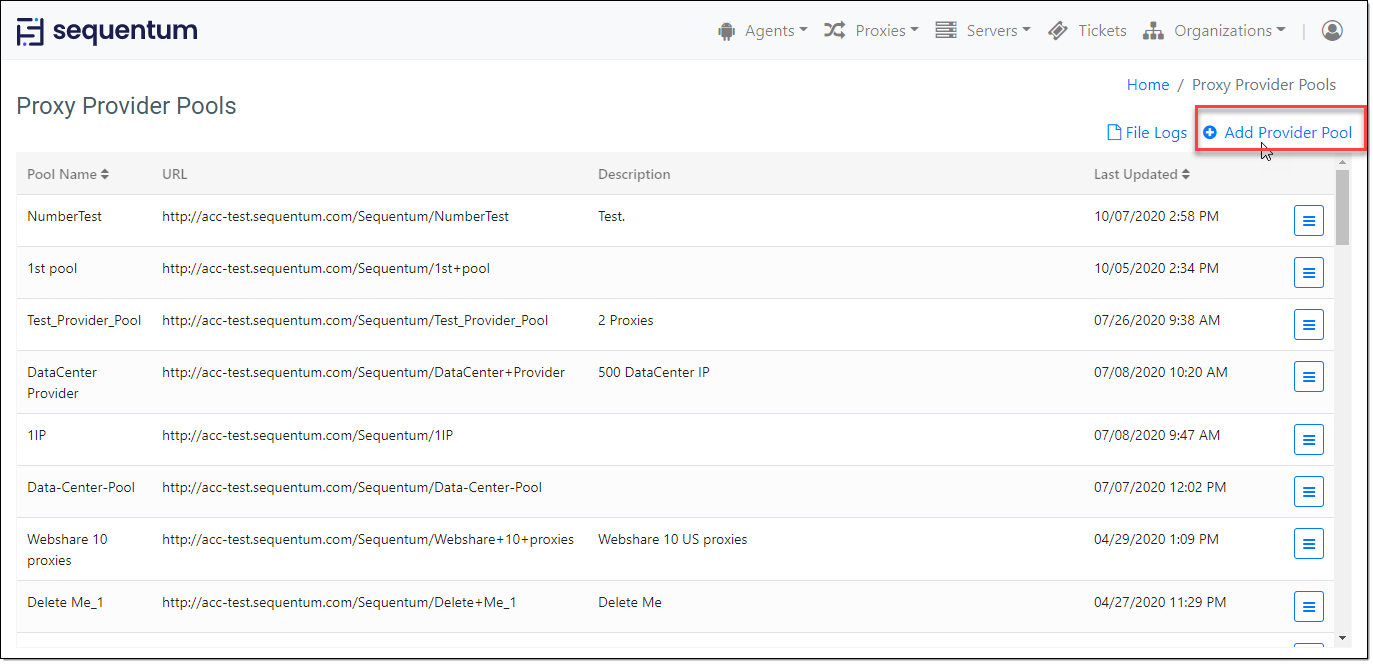
Proxy Provider Pools page
The following page will open and allow you to specify a pool name and description, and a list of proxy IP addresses.
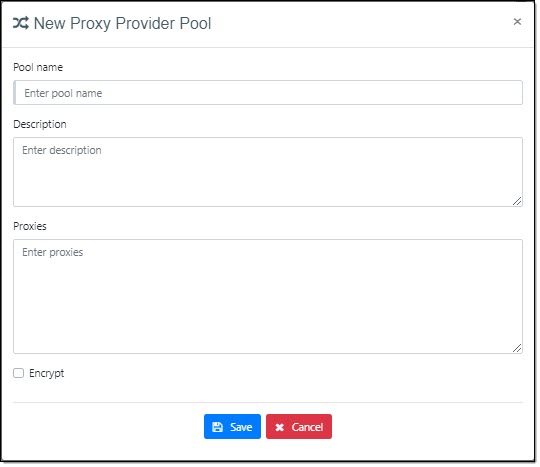
The proxy IP addresses must contain both IP address and port in the format IP:port. A comma separated username and password can be added if the proxy requires user authentication. For example:
129.4.56.7:9010,username,password
Adding a Proxy Pool
To add a new proxy pool, open the Proxy Pools page and click Add Pool. The following page will open and allow you to specify a pool name and description, and a list of proxy provider pools.
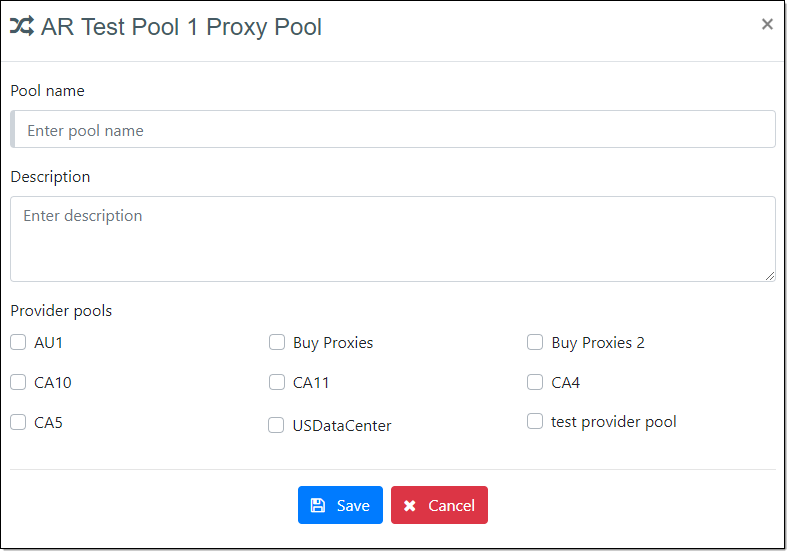
The proxy pool will consist of a combination of all proxies in the selected proxy provider pools.
Authorized IPs
All Sequentum servers connected to the ACC are automatically allowed to access a proxy pool if it's used by a Sequentum Enterprise agent that is owned by the same organization as the proxy pool.
Sequentum server and Desktops that are not connected to the ACC must be authorized to use a proxy pool. A computer is authorized to use an organization's proxy pools by adding the computer's IP address to the list of the organization's Authorized IPs. An authorized computer can access an organization's proxy pools no matter if the agents using the proxy pools are owned by the organization or not.
To authorize an IP address, open the Proxy Pools page and click Authorized IPs. The following page will open.
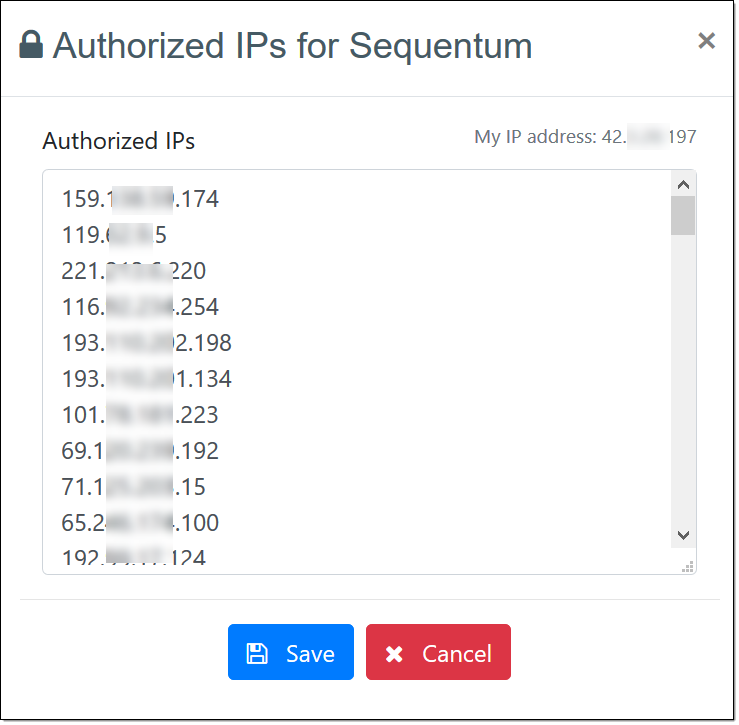
Authorize IPs
Add the IP address to the list and click Save. Make sure you add the external IP address of the computer you're authorizing. Your own external IP address will be shown at the top right hand corner next to My IP address.
Only users with the Admin role can add and edit authorized IPs.
Sequentum Enterprise Editor
The Sequentum Enterprise Editor provides similar functionality to manage proxy pools as the ACC Web Portal. As is the case for the ACC Web Portal, all users with the User role can view proxy pools, but only users with the Admin role can add and edit pools.
Proxy pools and proxy provider pools can be accessed from the ACC menu in the Sequentum Enterprise Editor.
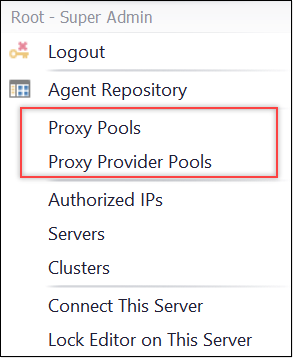
See Proxy Provider Pools in the ACC Web Portal section for more information about proxy provider pools.
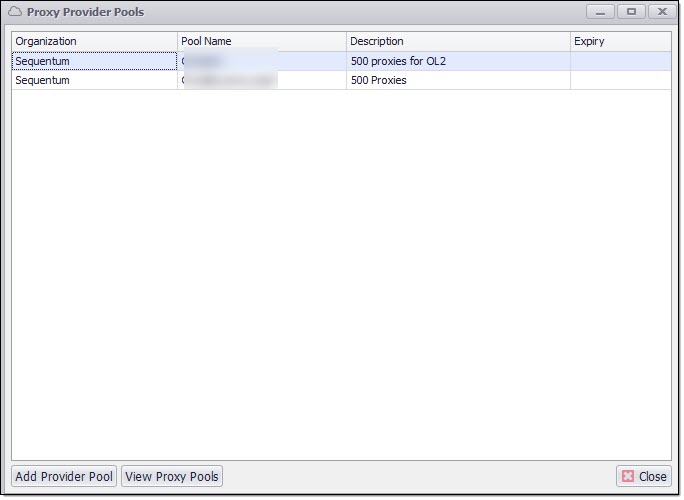
Proxy provider pools screen
See Proxy Pools in the ACC Web Portal section for more information about proxy pools.
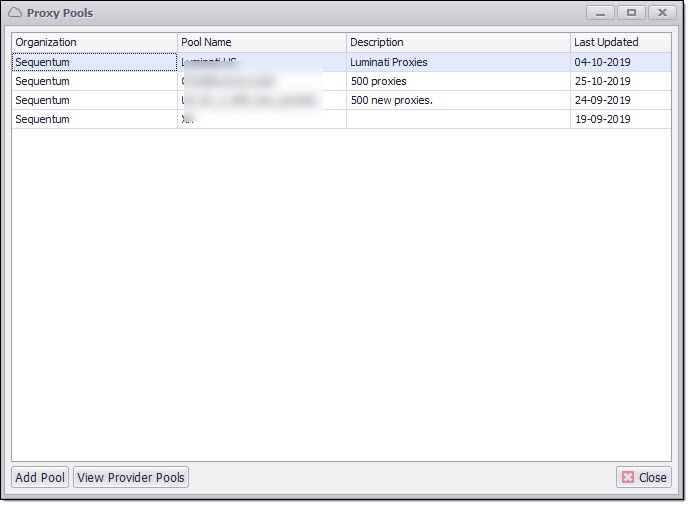
Proxy pools screen
Authorized IPs
Authorized IPs can be added from the ACC menu in the Sequentum Enterprise Editor by users with the Admin role. See Authorized IPs in the ACC Web Portal section for more information about authorized IPs.
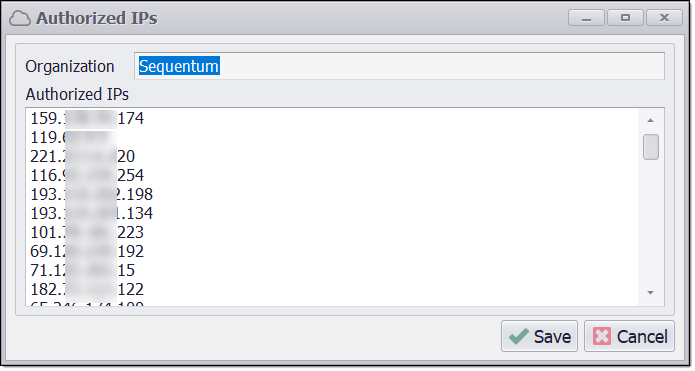
Authorized IPs
