Building a Desktop Application
You can build your own desktop or console applications using the Sequentum Enterprise API and have full control of the user interface and export features.
The Sequentum Enterprise programming interface (API) provides access to the Sequentum Enterprise runtime from your own applications.
You may find some examples below.
Examples
The following example uses the API to run an agent with a set of input parameters. It sets the log level to high and specifies that log information should be written to file.
AgentApi api = new AgentApi(@"C:\Users\Public\Documents\Content Grabber\Agents\
qantasApiTest\qantasApiTest.scg");
AgentSettings settings = new AgentSettings();
settings.InputParameters.Add("from", "SYD");
settings.InputParameters.Add("to", "MEL");
settings.InputParameters.Add("departure_date", DateTime.Now.ToString("yyyy-MM-dd"));
settings.InputParameters.Add("return_date", DateTime.Now.ToString("yyyy-MM-dd"));
settings.InputParameters.Add("travel_class", "ECO");
settings.InputParameters.Add("adults", "1");
settings.InputParameters.Add("children", "0");
settings.LogLevel = AgentLogLevel.High;
settings.IsLogToFile = true;
api.RunAgent(settings);
The following example uses the API to run an agent asynchronously and checks the agent for progress.
AgentApi api = new AgentApi(@"C:\Users\Public\Documents\Content Grabber\Agents\test\test.scg");
api.StartAgent();
AgentStatus status = api.GetAgentStatus();
while(status.IsRunning())
{
Thread.Sleep(2000);
status = api.GetAgentStatus();
}
if (status.IsCompletedWithFailure())
{
Console.WriteLine("Failure");
}
else
{
Console.WriteLine(api.GetAgentDataAsJson());
}
Sending Messages to the Host Application
An agent that runs asynchronously on the same computer as the host application can send custom messages to the host application. The agent and the host application run in different processes, so inter-process communication is required for the agent to send messages to the host application. The Sequentum Enterprise API provides inter-process communication functionality that is based on named pipes.
The following example uses the API method StartPipe to start a named pipe, and then waits for messages to arrive from agent. The agent will always send the message Completed when the agent has completed its run. All other messages must be sent from custom scripts in the agent.
using (var api = new AgentApi(@"C:\Users\Public\Documents\Content Grabber\Agents\test\test.scg"))
{
var pipe = api.StartPipe();
api.StartAgent();
while (true)
{
var message = pipe.GetNextMessage();
if (message == null)
continue;
if (message.MessageType == CgMessageType.Completed)
{
break;
}
Console.WriteLine(message.Messsage);
}
}
The following Execute Script command sends the currently extracted data entry to the host application.
using System;
using Sequentum.ContentGrabber.Api;
public class Script
{
public static CustomScriptReturn CustomScript(CustomScriptArguments args)
{
args.ScriptUtilities.SendMessage(CgMessageType.Data, args.DataRow.ToJson());
return CustomScriptReturn.Empty();
}
}
Agent API Functions
Property or Function | Description |
|---|---|
AgentApi(string agentNameOrPath, string sessionId) | Instantiates a new API class with the specified agent and session ID. You can specify the full path to an agent file or just the name of the agent. If you only specify the agent name, Sequentum Enterprise will look for the agent in the default location for the user running the agent service. The default agent location for the local System account is: C:\Users\Public\Documents\Content Grabber\Agents |
AgentApi(string agentNameOrPath) | Instantiates a new API class without a session. You can specify the full path to an agent file or just the name of the agent. If you only specify the agent name, Sequentum Enterprise will look for the agent in the default location for the user running the agent service. The default agent location for the local System account is: C:\Users\Public\Documents\Content Grabber\Agents |
AgentApi(string key, string agentName, string sessionId) | Instantiates a new API class with the specified agent, session ID and access key. The agentName parameter should be the agent name without the full path. Sequentum Enterprise will use the Access Key to determine the agent's full path. The sessionId can be set to null if no sessionId is required. |
void Connect(string endPointAddress) | Connects to a Sequentum Enterprise agent service. You can specify the server name or IP address and port number. The default connection string for a local service is: |
void CloseConnection() | Closes the connection to the Sequentum Enterprise agent service. |
void StartAgent() | Runs the agent specified when instantiating the API. The agent will run asynchronously. |
void StartAgent(AgentSettings settings) | Runs the agent with additional settings. The agent will run asynchronously. See below for more information about the AgentSettings class. |
void StopAgent() | Stops the agent if it is currently running. |
void CloseAgentSession() | Closes an agent session. When you close an agent session, all data associated with that session is removed and you will not be able to retrieve status information about the agent that ran in this session. You can only close a session if an agent is not currently running in the session. You don't need to close a session. Session data will be removed automatically after the agent has completed running and the session timeout has elapsed. The default session timeout is 30 minutes, so by default session data will be removed automatically 30 minutes after the agent has completed. |
AgentStatus GetAgentStatus() | Returns status information about an agent that has been run asynchronously. See below for more information about the AgentStatus class. |
DataTable GetAgentProgressAsDataTable() | Returns progress information in a DataTable about an agent running in asynchronously. See below for more information about the information returned. |
DataTable GetAgentProgressAsJson() | Returns progress information as a JSON string about an agent running in asynchronously. See below for more information about the information returned. |
DataTable GetAgentLogAsDataTable(offset, limit) | Returns log data in a DataTable for an agent that has been run asynchronously. This function does not return any data if logging is disabled or if logging is written to file. See below for more information about the information returned. offset (optional): Index of the first log entry to return. Limit (optional): Index of the last log entry to return. |
string GetAgentLogAsJson(offset, limit) | Returns log data as a JSON string for an agent that has been run asynchronously. This function does not return any data if logging is disabled or if logging is written to file. See below for more information about the information returned. offset (optional): Index of the first log entry to return. limit (optional): Index of the last log entry to return. |
DataSet GetAgentExportDataAsDataSet(offset, limit) | Returns extracted data in a DataSet for an agent that has been run asynchronously. offset (optional): Index of the first data entry to return. limit (optional): Index of the last data entry to return. |
string GetAgentExportDataAsJson(offset, limit) | Returns extracted data as a JSON string for an agent that has been run asynchronously. offset (optional): Index of the first data entry to return. limit (optional): Index of the last data entry to return. |
string GetAgentExportDataAsXml(offset, limit) | Returns extracted data as an XML string for an agent that has been run asynchronously. offset (optional): Index of the first data entry to return. limit (optional): Index of the last data entry to return. |
RunAgentReturnJson(string agentNameOrPath, limit) | Runs an agent synchronously and returns extracted data as a JSON string. The agent is always run in a session when the agent supports sessions, and the session is closed automatically after the agent has completed its run. limit (optional): Maximum number of data rows to return. |
RunAgentReturnXml(string agentNameOrPath, limit) | Runs an agent synchronously and returns extracted data as an XML string. The agent is always run in a session when the agent supports sessions, and the session is closed automatically after the agent has completed its run. limit (optional): Maximum number of data rows to return. |
RunAgentReturnDataSet(string agentNameOrPath, limit) | Runs an agent synchronously and returns extracted data in a DataSet. The agent is always run in a session when the agent supports sessions, and the session is closed automatically after the agent has completed its run. limit (optional): Maximum number of data rows to return. |
RunAgentReturnJson(AgentSettings settings, limit) | Runs an agent synchronously with additional settings and returns extracted data as a JSON string. The agent is always run in a session when the agent supports sessions, and the session is closed automatically after the agent has completed its run. See below for more information about the AgentSettings class. limit (optional): Maximum number of data rows to return. |
RunAgentReturnXml(AgentSettings settings, limit) | Runs an agent synchronously with additional settings and returns extracted data as an XML string. The agent is always run in a session when the agent supports sessions, and the session is closed automatically after the agent has completed its run. See below for more information about the AgentSettings class. limit (optional): Maximum number of data rows to return. |
RunAgentReturnDataSet(AgentSettings settings, limit) | Runs an agent synchronously with additional settings and returns extracted data in a DataSet. The agent is always run in a session when the agent supports sessions, and the session is closed automatically after the agent has completed its run. See below for more information about the AgentSettings class. limit (optional): Maximum number of data rows to return. |
Agent GetAgent() | Returns the agent specified when instantiating the API class. |
SaveAgent(Agent agent) | Saves the specified agent. |
CgPipeIn StartPipe() | Starts a pipe that can be used to send messages from a running agent to the host application. The pipe must be started before the agent is started. |
AgentSettings
The following agent settings can be specified when running an agent:
Property or Function | Description |
|---|---|
bool IsViewBrowser | The web browser is displayed while the agent runs. This option has no effect when an agent is being run from a Windows service. |
bool IsNoUi | No User Interfaces will be displayed while an agent runs, and the web browser will not render web content on the screen. |
AgentRunMethod RunMethod | Specifies how to run the agent. Restart, Continue, or Continue And Retry Errors |
string ScheduleUserName | The full user name, including domain name, used when retrieving schedule information. |
string SchedulePassword | The password used when retrieving schedule information. |
GlobalDataDictionary GlobalData | Any serializable data object can be stored in this dictionary and will be available to all scripts in an agent. Notice that input parameters will eventually be stored in this dictionary as well, so it doesn't matter if you use input parameters or global data to store your input data. |
bool LogLevel | Log detail level. Set the log level to None to turn off logging. |
bool IsLogHtml | Logs the raw HTML of all web pages processed by the agent. |
bool IsLogToFile | Logs data to a file instead of a database table. |
string LogFilePath | The log path if logging to a file. The path can be a directory and a specific file. In both cases the directory must exist. |
int Timeout | This value specifies the session timeout in minutes when an agent is run asynchronously. All session data is removed automatically when the agent has completed and this timeout has elapsed. The default session timeout is 30 minutes.
This value specifies the maximum number of seconds an agent will run when it's run synchronously. When the timeout is reached, the agent will stop and close its session if it's run in a session. The default timeout is 30 seconds. |
Dictionary<string, string> InputParameters | A list of input parameters. |
AgentStatus
An agent can provide the following status information:
Property or Function | Description |
|---|---|
PageLoads | The RunStatus can be one of the following values:
|
MissingElements | The number of page loads. This includes AJAX calls triggered by agent actions. |
StartTime | The amount of time the agent has run. |
int MissingElements | The number of times an agent command could not find it's specified content where the content was not specified as optional. |
int PageErrors | The number of page load errors. This includes errors loading content from AJAX calls that were triggered by agent actions. |
DateTime StartTime | The time the agent started. |
Agent Progress Data
An agent can provide progress data in a DataTable. The DataTable contains a DataRow for each web browser the agent is using to extract data. Each DataRow contains a status column and a description column. The progress data is the same information displayed when running an agent in the Sequentum Enterprise agent editor.
Agent Log Data
An agent can provide log data in a DataTable. The DataTable contains a log level column and a description column. A log level of 1 means an error, 2 means a warning and 3 means information. The log data is the same data you can view in the Sequentum Enterprise agent editor.
Agent Export Data
The API can provider extracted data in a DataSet, as an XML string or as a JSON string. For large amount of data, use the parameters offset and limit to page through the data. Offset is the index of the first data entry to return and limit is the index of the last data entry to return. The API method GetAgentStatus returns a value Export Row Count which contains the total number of data entries available. See Data Counting for more information about the Export Row Count value.
Visual Studio Configuration
The Sequentum Enterprise API comes only in a 64-bit version, and since the library will be embedded into your application, you need to select the appropriate platform target for your application. You can make sure your application is a 64-bit application by opening project properties in Visual Studio and setting the platform target to x64.
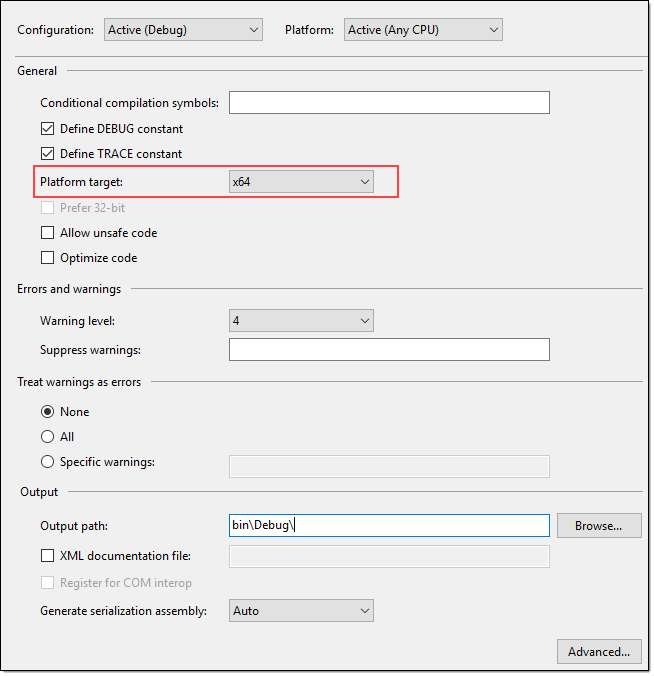
The Sequentum Enterprise .NET API files, which you will reference from your Visual Studio project, are compiled with the platform target Any CPU, so they will work in both 32-bit and 64-bit applications, but the Sequentum Enterprise native runtime files will only work on the chosen platform. If you're building an advanced installer for you application, you could use the platform target Any CPU, and then configure your installer to install the appropriate native runtime files. For example, the Sequentum Enterprise installer checks the platform of the client computer and then downloads and installs either the 32-bit or 64-bit runtime files depending on the platform.
The Sequentum Enterprise API uses the .NET v4.5 framework, so your application should be configured to use the same or a higher version of the .NET framework. To set the .NET framework version in Visual Studio, go to project properties in Visual Studio and set the target framework to .NET v4.5 or higher.
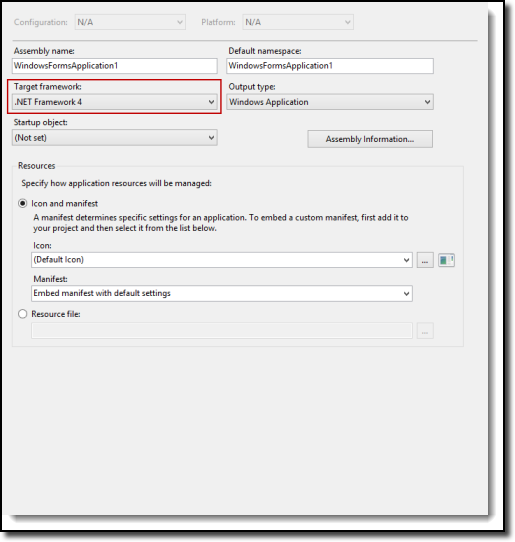
Assembly References
You must add the following references to your project to use the The Sequentum Enterprise API:
AgentApi.dll
AgentProxy.dll
ScriptApi.dll
Once you add these assemblies to your project references, Visual Studio will automatically copy these files and some dependent assemblies to your project's BIN folder. However, not all required assemblies will be copied to your BIN folder, so you must manually ensure all the Sequentum Enterprise runtime files are in your BIN folder.
The Sequentum Enterprise runtime files can be generated in the Sequentum Enterprise application by choosing Runtime Package in the Application menu. This will generate a zip file with all required files and folders. All these files and folders must be copied to your BIN folder.
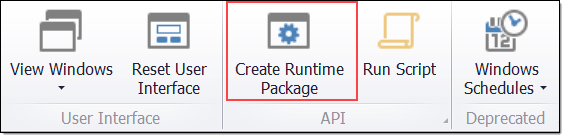
Distributing Your Application
NOTICE
This functionality is only available with a Sequentum Enterprise OEM License.
You can distribute your desktop applications without having to install Sequentum Enterprise on the target computers. You just have to make sure the Sequentum Enterprise runtime files are in the same folder as your executable program.
The Sequentum Enterprise runtime files can be generated in the Sequentum Enterprise application by choosing Runtime Package in the Application menu. This will generate a zip file with all required files and folders. All these files and folders must be copied to the folder of your executable program.
