Screenshot Log
A Screenshot Log command is associated with an action command to provide documentation for that action command. It generates a log entry with optional accompanying screenshot. The Command is only active when an agent is run with screenshot log turned on.
Example
Below screenshot shows the simplest example where the Screenshot Log command can be used.
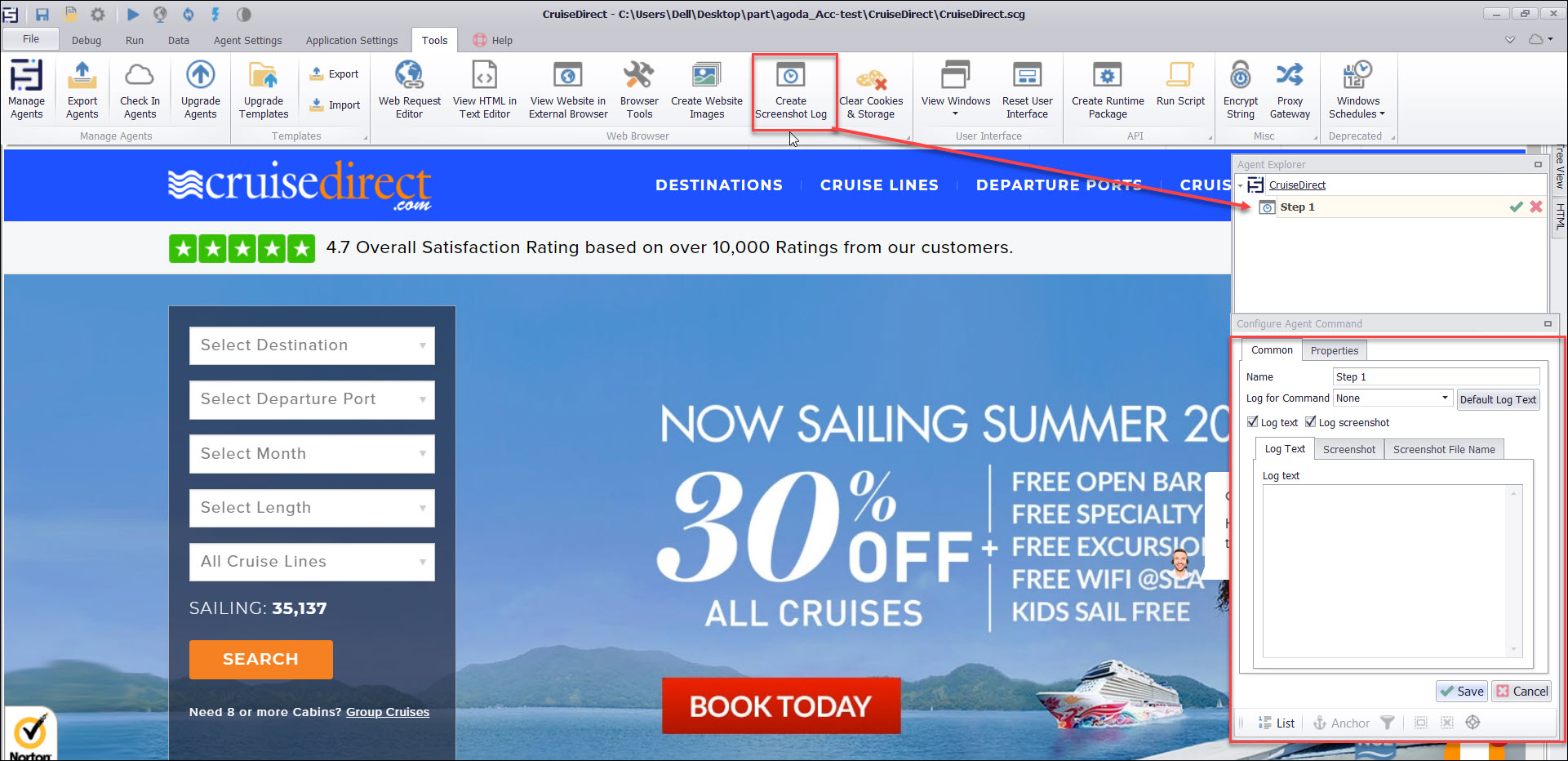
Screenshot Log commands can be used to generate a log file that consists of a sequence of text entries with associated screenshots. This can be used in agents designed to test procedures on a website, to also produce simple documentation for the procedure. Please see the topicWebsite Testing & Documentation for more information.
Screenshot Log commands are ignored unless the agent is run using the button Create Screenshot Log from the Tools menu.
Press the Create Screenshot Log button to generate documentation.
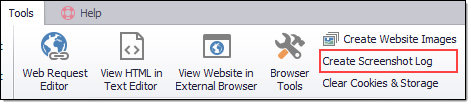
Command Properties
Command
Command Description: A custom description for the command. Default value is Empty.
Command Transformation Script: A script used to change command properties at run time. The default value is disabled.
Disabled: This property set to True allows user to disable the command. A disabled command will be ignored. The default value is set to False.
ID: This property indicates the internal unique ID of the command and is always auto- generated e.g. 58c8e4ac-e4c0-48f7-a63d-77064945380b.
Increase Data Count: This property indicates the data count every time this command is processed. The default value is set to False. Set it to TRUE if you want to get the count of the number of times a specific command is executed to get the data. The data count value is increased during data extraction, so it is used to measure agent progress and basis this increased data count, the agent decides the success criteria.
Name: This property specifies the name of the command.
Notify On Critical Error: A notification email is sent at the end of an agent run if the command encounters a critical error, and the agent has been configured to notify on critical errors. Critical errors include page load errors and missing required web selections. Default value is set to False.
Debug
Debug Break Point: Debugging will break at this command if the break point is set. Default value is set to False.
Debug Disabled: A disabled command will be ignored during debugging. Default value is set to False.
Debug Error Option: This property specifies what action to take when an error occurs in the debugger. Default value is set to Notify which indicates that when an error occurs at debugging time , then it will be notified. If we want to ignore the error at debug time , then we need to set this property value as Ignore.
Export
Export Enabled: A command with Export Enabled set to false will not save any data to data output. Default value is set to True which indicates that all and any data will be saved to a data output.
Screenshot Log
File Name Data Consumer : Specifies the input data to use when "Use Data Value as File Name" is set to true.
File Name Transformation Script: A script used to generate the file name for the screenshot.
Full Page Screenshot : Takes a screenshot of the entire web page. Uses a data value as file name instead of a GUID or a script.
Log for Command : The Screenshot will log information for the selected command. The command selection will be marked in the screenshot if "Mark Log for Command" is set to true, and the selected text will be available to the Log Text. If the command is a Form Field command, the form field value will be available to the Log Text.
Log Text Template: Marks the selection for the "Log for Command" on the screenshot.
Log Type: The type of log entry. Text, Screenshot, or Text and Screenshot.
Mark Log for Command : Log text template that will be used to write text to the log file.
Mark Selection: Marks the selection on the screenshot. If "Full Page Screenshot" is true, this is the first XPath selection, otherwise it's the second XPath selection.
Remove Fixed Web Elements: Removes fixed positioned web elements on scroll, so they are not duplicated when Sequentum Enterprise scrolls down a page to screenshot large web pages.
Selection: The selection XPaths of a web elements associated with this command. The selection selects the screenshot web element and optionally a web element inside the screenshot element that should be highlighted.
Use Data Value as File Name: Uses a data value as file name instead of a GUID or a script.
