Multiple Xpaths
Each time you click on content in the web browser panel, Sequentum Enterprise does some processing in the background to calculate the selection XPath. XPath is a common syntax for selecting in XML and HTML documents. Sequentum Enterprise uses a standard implementation that supports XPath v1.0 syntax, and also supports a range of new methods specifically designed to make web data extraction easier. Sequentum Enterprise has a range of tools that help you create a precise XPath, without the need to know the syntax. Eventually, you may find the need to fine-tune an XPath manually, and then you will need to learn the XPath syntax.
Each time you make a selection in the web browser, you can view the selection XPath either in the XPath panel or on the status bar (see the figures below).
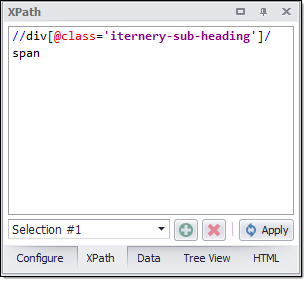
The selection XPath panel

The selection XPath is shown on the status bar
The XPath in the figure above is:
//div[@class='iternery-sub-heading']/span
It contains these selection steps:
1.Selects all <div> tags within the webpage having the class attribute value iternery-sub-heading.
2.Also selects all child <span> tags from the selection in step 1 (/span).
Read more in the XPath and Selection Techniques article. To learn more about XPath, we recommend that you consult a good reference guide such as this one.
https://www.w3schools.com/xml/xpath_syntax.asp
Multiple XPaths
A selection can consist of multiple XPaths. This is useful when trying to select web content that can appear in different locations on a web page.
To add an XPath to a selection, use the Add button in the XPath window. If you have multiple XPaths in a selection, you can select View All from the drop down box to view all the web content selected by all the XPaths.
