Installing Sequentum Enterprise
Sequentum Enterprise is a Windows-based software application. The supported versions of Windows are Windows 10, Windows 11, Windows Server 2016, Windows Server 2019 and Windows Server 2022. While a Macintosh version is not available, a number of users utilize Parallel's windows emulation software and other windows emulators to successfully run Sequentum Enterprise.
Installing Sequentum Enterprise is easy. Simply follow these steps:
Download the setup file from the Sequentum website.
2. Find the sequentum_[version].zip file on your local disk (likely to be your Downloads folder).
NOTE:
With the release of Sequentum Enterprise Software version 2.74.1, the setup file will be downloaded as sequentum_[version].zip.
The older versions will still be downloaded as contentgrabber_[version].zip.
3. Open the zip file and you will see 2 files as ReadMe, and
setup.exe file.
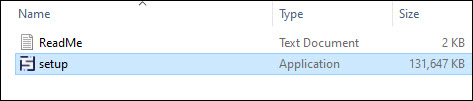
4. If you are going to install Sequentum Enterprise first time on your machine or you have deactivated your license key before installation then the Setup window will display an option to enter your license key.
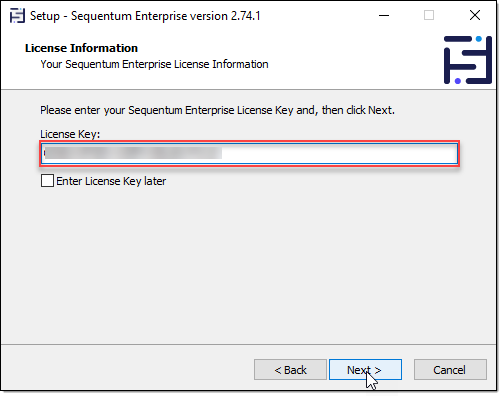
4.1 If you enter your license key in the License Key option under the Setup window only, then the installation will be based on your license type.
Example 1: If you enter the Enterprise Desktop license key then the setup will automatically start the installation for Desktop Edition of the Sequentum Enterprise software on your computer as below :
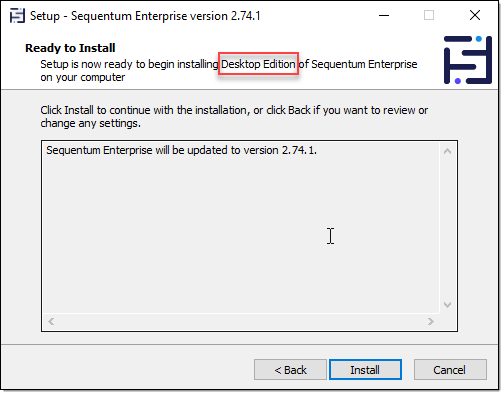
Example 2: If you enter the Enterprise Server license key or any other License key then the setup will automatically start the installation for Server Edition of the Sequentum Enterprise software on your computer as below :
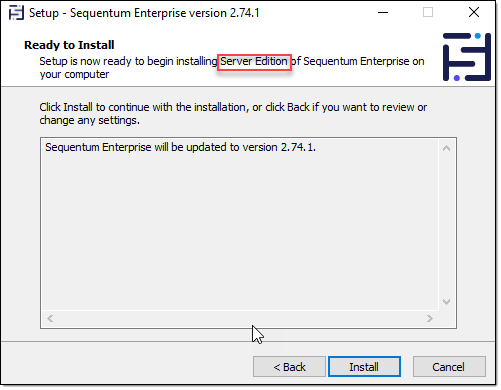
4.2 If you want to proceed without entering the license key then click on the Enter License Key later check box, and click on the Next button, and the Setup window will launch the Sequentum Enterprise edition window with the Desktop Edition and Server Edition selection window.
For Enterprise Server License or any license other than the Desktop license key select the Server Edition to continue the installation.
The server setup also installs the Sequentum Enterprise service on the windows server and thus the auto-scheduling and API functionality gets added automatically with the Server installation. For more details on Sequentum Licensing visit Editions & Licensing topic.
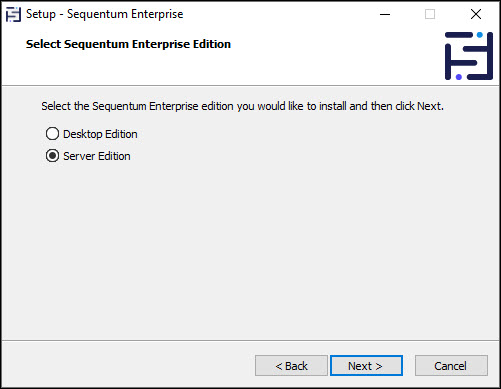
For Enterprise Desktop License, select the Desktop Edition to install the software on a Windows 10 Desktop machine.
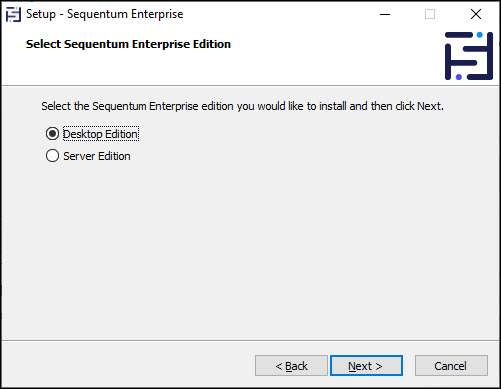
The Desktop Edition setup process does not install the Sequentum Enterprise service on the windows machine and thus the auto-scheduling and API functionality is also not available with the Desktop installation.
The Enterprise Desktop license cannot be activated if the installation is run by selecting the Server Edition from the Sequentum Enterprise Edition window. The user will see the following licensing error on the Software Activation window:
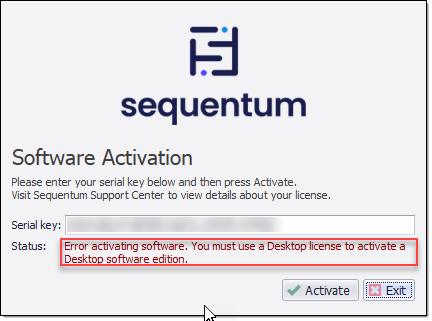
To run the setup with Server Edition it is mandatory to use either the Enterprise Server license or the Enterprise (Legacy) license.
The Enterprise Server license cannot be activated if the installation is run by selecting the Desktop Edition and the following licensing error will be shown on the Software Activation window.
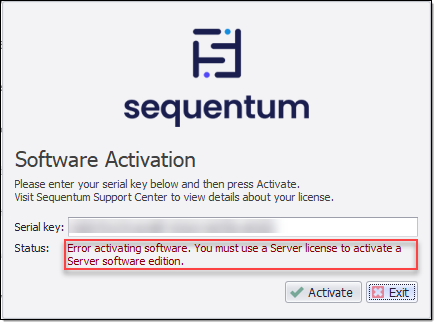
5. If you are going to install the SE on the existing machine or going to upgrade the software with the latest version, then the same type of installation will happen. For example, if you are already using the
Enterprise Server or Enterprise(legacy) license then the server edition will be install or if you are already using the Enterprise Desktop license the Desktop edition will be install.
Installation Using Windows Command Prompt
Run setup.exe - without specifying any option will install server edition by default.
Run setup.exe /server - with the server option, it will install the server edition only.
Run setup.exe /desktop - with the desktop option, it will install desktop edition only.
Run setup.exe /key <LICENSE_KEY> - with specifying the license key, it will install the edition basis license key.
Run setup.exe /key <LICENSE_KEY> /server /desktop - with specifying the key-value, along with the server and desktop option, the installation will be done basis the license key, and the server/desktop options will be ignored.
Run setup.exe /silent - by default, it will install the server edition.
Run setup.exe /silent /desktop - it will install the desktop edition.
Installing Sequentum Enterprise Using PowerShell Script
Start-Process -FilePath "<SETUP.EXE PATH>" -ArgumentList "/silent" - This PowerShell command will by default install the server edition of the Sequentum Enterprise software.
Start-Process -FilePath "<SETUP.EXE PATH>" -ArgumentList "/silent /key <LICENSE_KEY>" - This PowerShell command will install the edition basis the license key specified in the argument.
3. Start-Process -FilePath "<SETUP.EXE PATH>" -ArgumentList "/key <LICENSE_KEY> /server /desktop" - This PowerShell command will install the edition basis the license key and the server/desktop edition options will be ignored.
4. Start-Process -FilePath "<SETUP.EXE PATH>" -ArgumentList "/silent /desktop" - This PowerShell command will install the desktop edition of the Sequentum Enterprise software.
