Converting Sequentum Enterprise Agents to Sequentum Cloud Agent Text
Sequentum Enterprise is Sequentum’s third-generation data extraction platform, designed for robust, scalable agent development. Sequentum Cloud represents the fourth generation in Sequentum’s product line, offering a modern, cloud-based architecture for agent management and execution. It supports importing agents created in Sequentum Enterprise using the agent's nested text format.
Note: This import process is not fully automated. In most cases, agents will require manual review and adjustments after import to ensure proper functionality in Sequentum Cloud.
To convert an agent from Sequentum Enterprise to Sequentum Cloud, use the Export to Sequentum Cloud option within Sequentum Enterprise. This generates a CloudExport.zip file, which can be imported into Sequentum Cloud either by:
Dragging and dropping the
.zipfile into the Sequentum Cloud UI, orCopying the
.txtcontent from the export and pasting it into the Text tab of a new agent in Sequentum Cloud.
Steps to Convert Sequentum Enterprise Agents to Sequentum Cloud Nested Text Format
Sequentum Enterprise Agents can be exported to Sequentum Cloud Text format using one of two methods: through the File menu or the Tools menu.
Method 1: Export via the File Menu
Open the desired agent in Sequentum Enterprise.
Navigate to the File menu located in the top-left corner of the application window.
Select Export Agent → Export to Sequentum Cloud.
In the Export Agent window, select the Export to Sequentum Cloud checkbox and click the Export button.
A pop-up message will appear saying: "The Agent has been exported successfully."
Click Yes, and the folder where the ZIP file has been exported will open automatically.
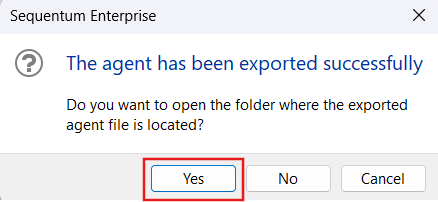
Agent folder containing the zip file.
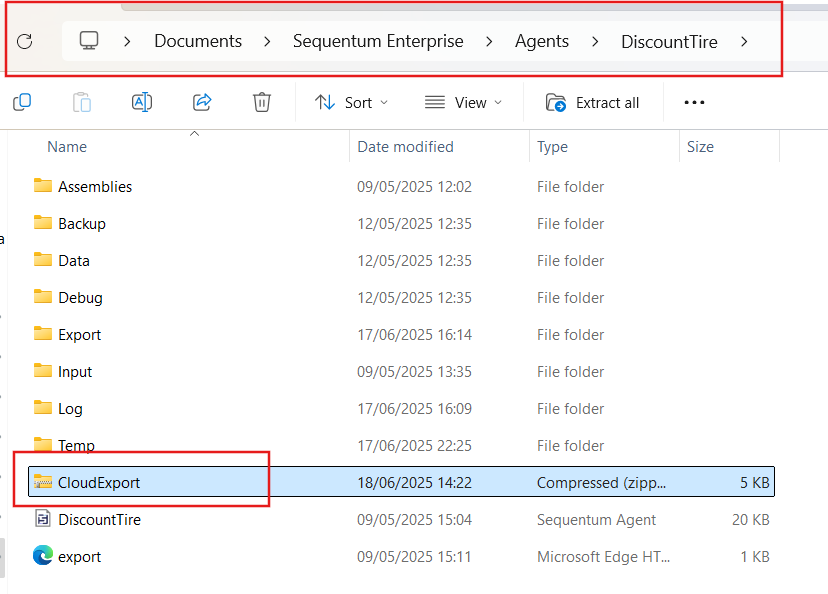
2. Exporting via Tools Menu (for Multiple Agents)
The steps below outline how to export multiple agents from Sequentum Enterprise for use in Sequentum Cloud.
Open Sequentum Enterprise and navigate to the Tools menu and select Export Agents to open the Export Multiple Agents window.
Select the agents you wish to export by checking the appropriate checkboxes (you can also use Select All to choose all agents).
Check the box for Export to Sequentum Cloud and click the Export button.
Once the export is complete, a pop-up message will appear: "The agents have been exported successfully."
Click Yes, and the folder where the ZIP file(s) has been exported will open.
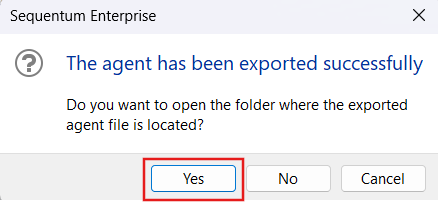
Agent folder containing the zip file.
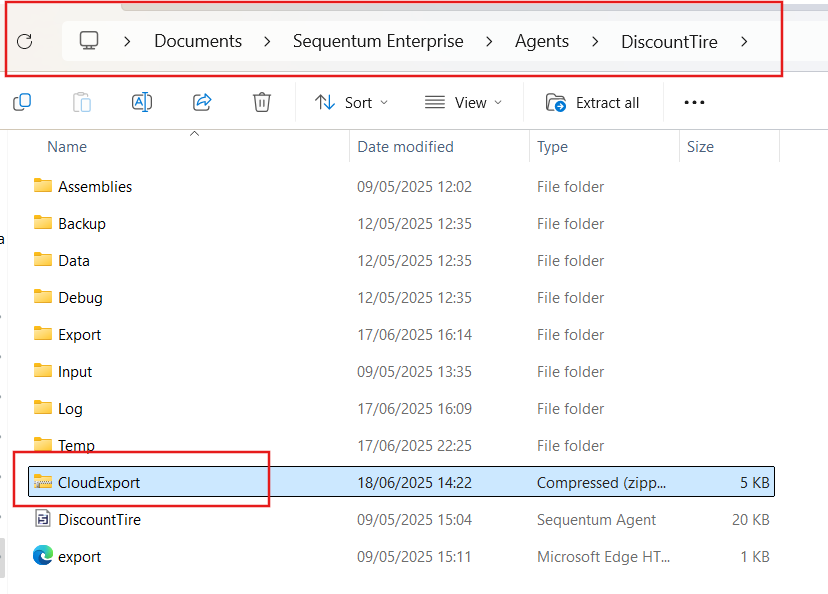
Export Package Contents
The exported CloudExport.zip includes:
<AgentName>.txt: Contains nested agent textv4.export: Timestamp file required for Cloud import
Importing an Agent Text File into Sequentum Cloud
Follow the steps below to import a Sequentum Enterprise agent using the nested text format into Sequentum Cloud:
1. Import Using the Exported ZIP File
To import an agent using the ZIP file:
Open Sequentum Cloud and navigate to your Personal Space or any other desired space.
In Sequentum Cloud, open the folder containing the exported ZIP file.
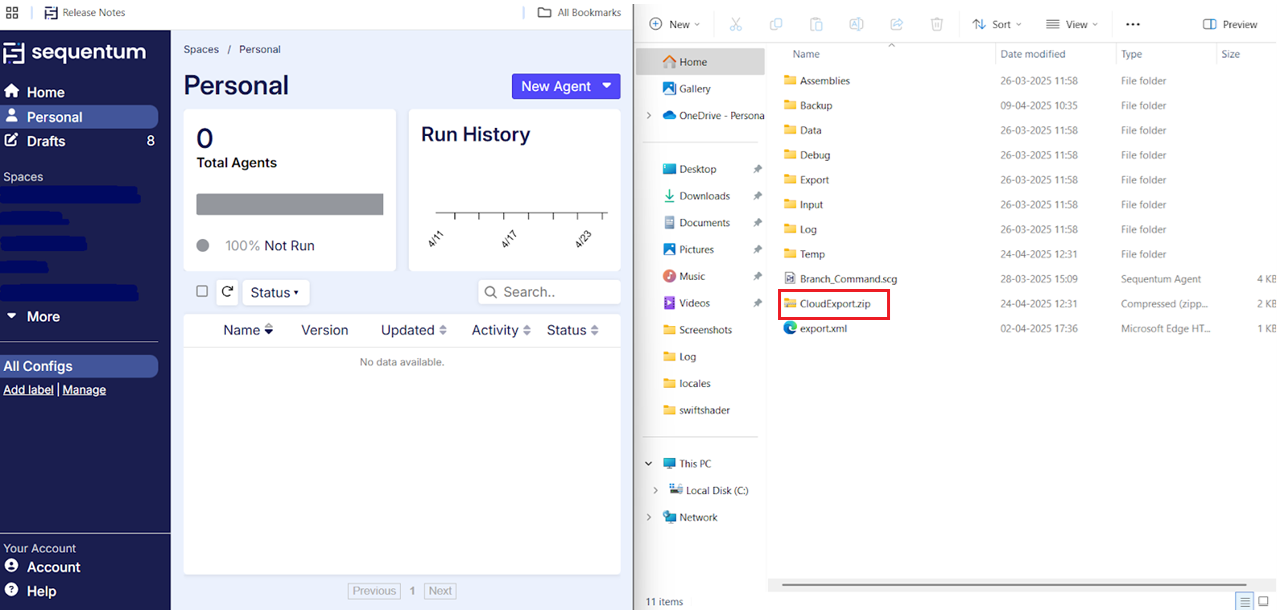
Drag and drop the ZIP file into the open space in Sequentum Cloud.
A popup will appear – click the Upload button.
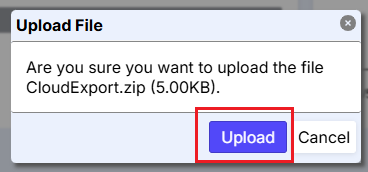
The system will display a confirmation message on the top-right of the UI, indicating that the agent has been successfully imported.
2. Import Using the Extracted .txt File
To import an agent using the extracted .txt file:
Extract the contents of the CloudExport.zip file.
Open the
.txtfile and copy all its contents.In Sequentum Cloud, click on New Agent to open the Agent Editor window.
Navigate to the Text tab within the Agent Editor.
Delete any existing text in the editor.
Paste the copied text into the editor.
Save the agent by assigning it a unique name.
After saving, the agent will be available for use in Sequentum Cloud.
Some points have to be kept in mind while exporting the agents in Sequentum Enterprise into a .txt file and creating the agent in Sequentum Cloud. This is not a complete list, and there may be other aspects of an agent that will not be converted correctly.
Proxies will not be exported.
Snowflake database connection and Export Script will not be exported.
Scripts from Enterprise agents may need manual updates after import to Sequentum Cloud.
Certain properties, database connections, remote storage, and export formats not supported in Sequentum Cloud won’t be exported.
Timezone in Sequentum Enterprise maps to Geolocation in Sequentum Cloud.
Invalid connections (marked with exclamation icon) are not exported. Only valid connections will be exported.
Some unset properties in Sequentum Enterprise may still appear in the exported text but are automatically removed during import to Sequentum Cloud.
In case of multi-agent export having the same name of input file only 1 input file is exported.
Ensure you validate and test all commands post import.
Important Notes
Do not modify the ZIP file structure before importing.
The
v4.exportfile must exist for ZIP import to work.Agent name in Cloud will match the name in Enterprise.
Sequentum Enterprise will attempt to add all required commands to the converted agent, but it will not be able to convert all command properties correctly, so we recommend you test all commands in a converted agent to make sure they work correctly.
