Exporting & Importing Agents
Exporting and importing agents allows you to easily move your web data extraction agents between machines. You can also export your agent for back-up to another device.
Exporting Agents
To export your agent, make sure you save your agent and have it open. Then from the File menu, select Export Agent. The following Export Agent pop-up window will appear on your screen.
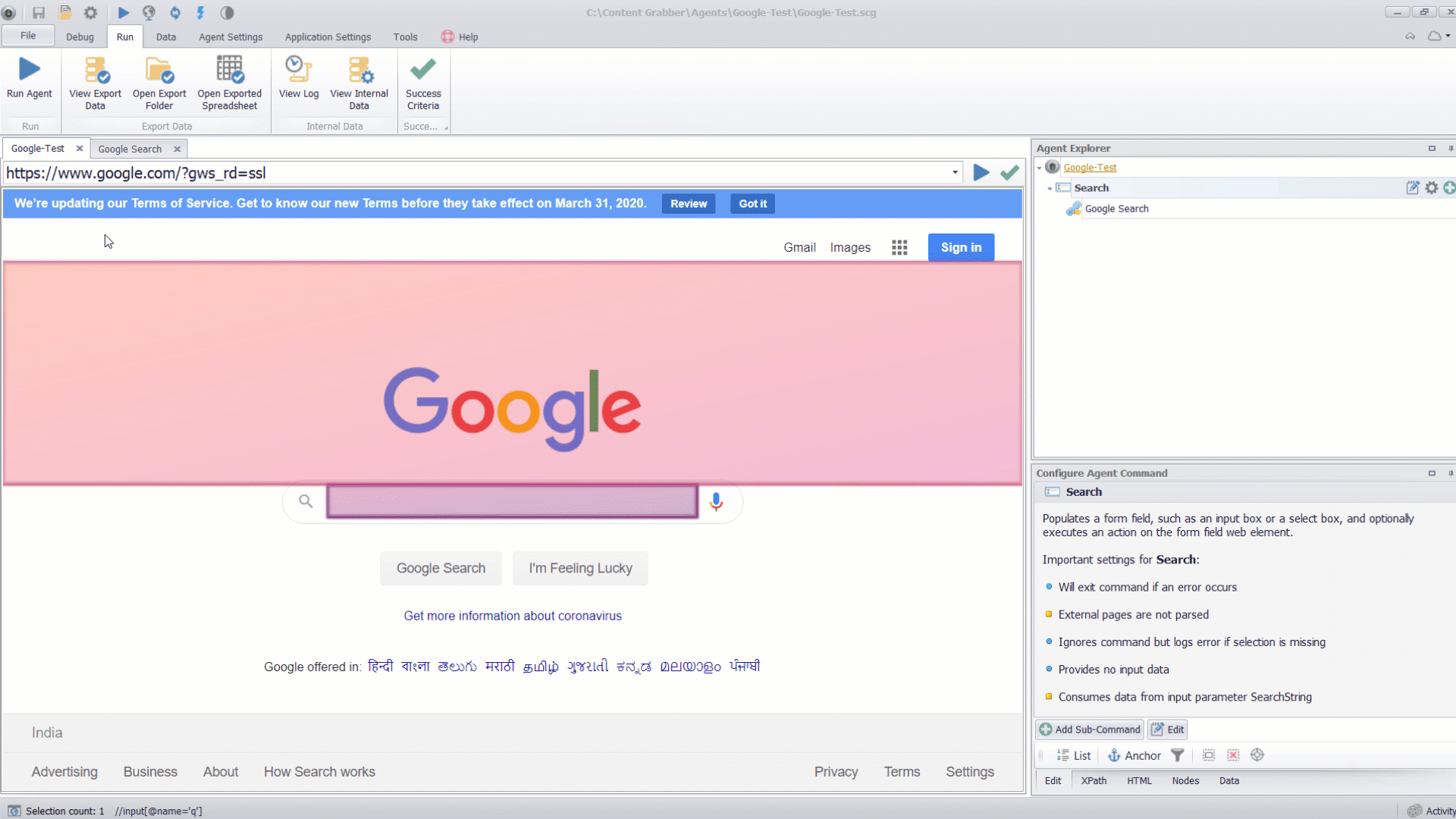
Export Agent window
Sequentum Enterprise's Export Agent facility enables you to package up all the associated files and folders into one file in a manner that is similar to a zip file. The default location for where agents are exported is the Documents > Sequentum Enterprise and Desktop > Agents folder on your PC.
You can also elect to Include internal data, Include export data or Export Separate XML Description File into the export file by selecting the corresponding checkbox. If you elect to export a separate XML Description File you'll find and XML file in the export folder that contains all the data and metadata of the agent. Once you have made your selection, simply click the Export button.
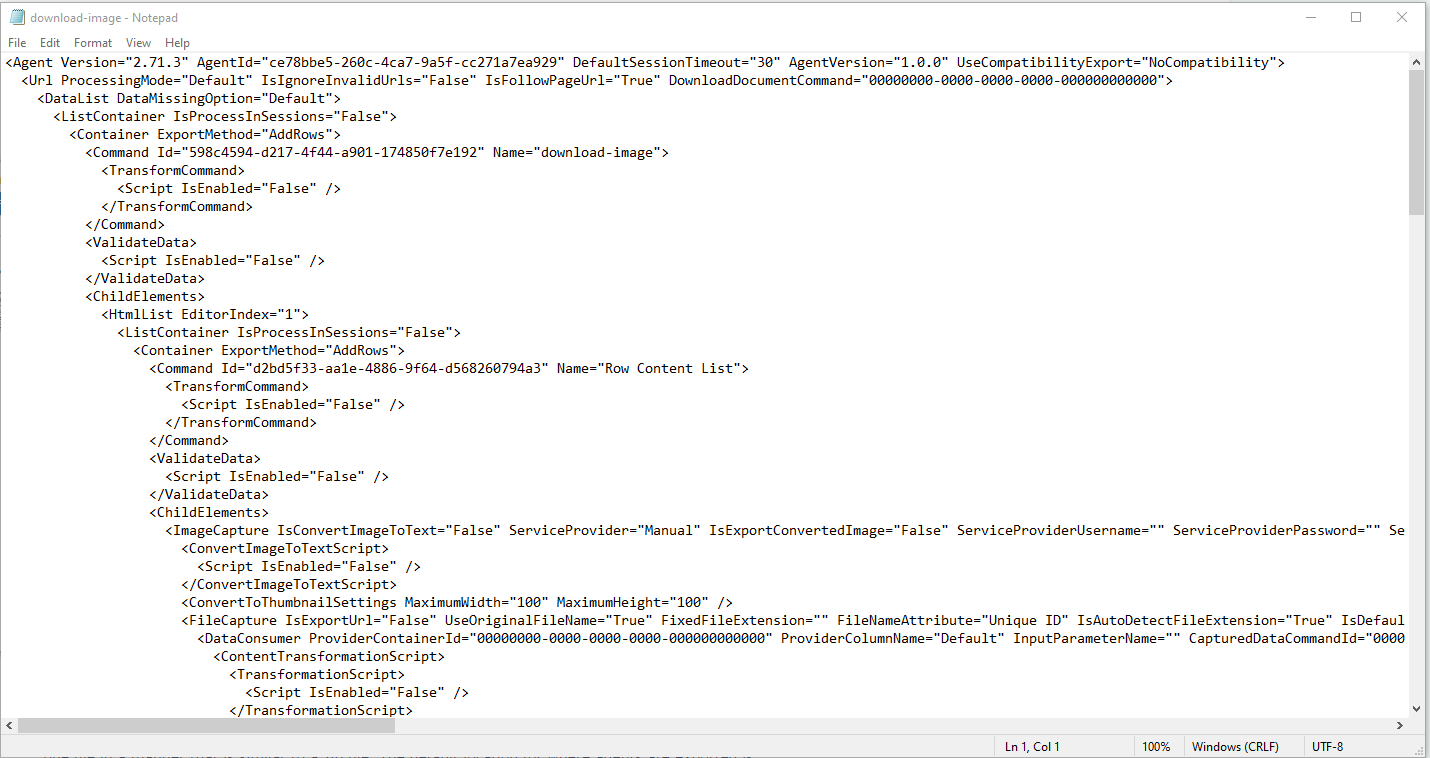
XML Description File Contents
You can export multiple agents at once using the Export Multiple Agents button in the Tools menu.
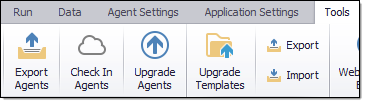
Export multiple agents at once
Importing Agents
You can only import agents that have previously been exported from Sequentum Enterprise and previous Sequentum Enterprise and Desktop licenses.
To do this, select Import Agent from the File menu. The following Export Agent pop-up window will appear on your screen.
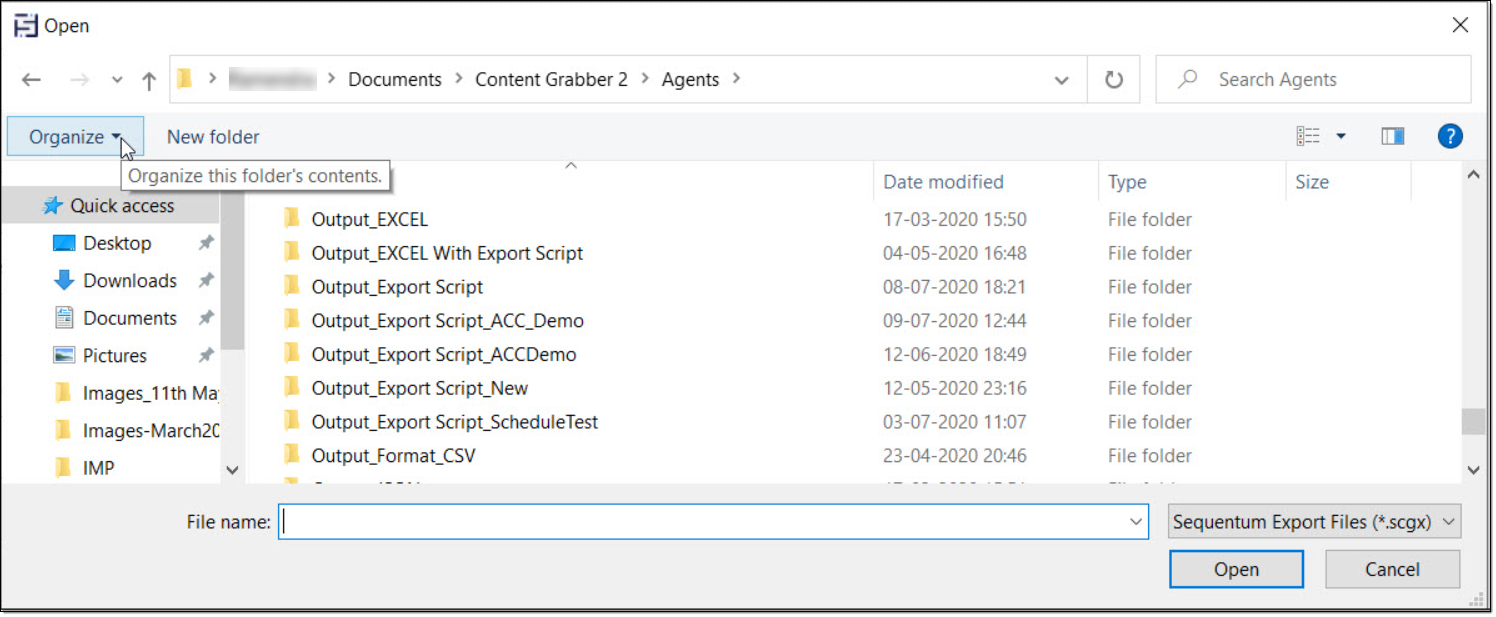
Import Agent Open window - to select agent file for import
Simply select the agent file you wish to Import and then click the Open button.
All the folder structures and associated files for the agent will then be unpacked into the Documents folder on your machine.
