Exploring the Main Window
In this section, we will provide a brief overview of the Sequentum Enterprise main window.
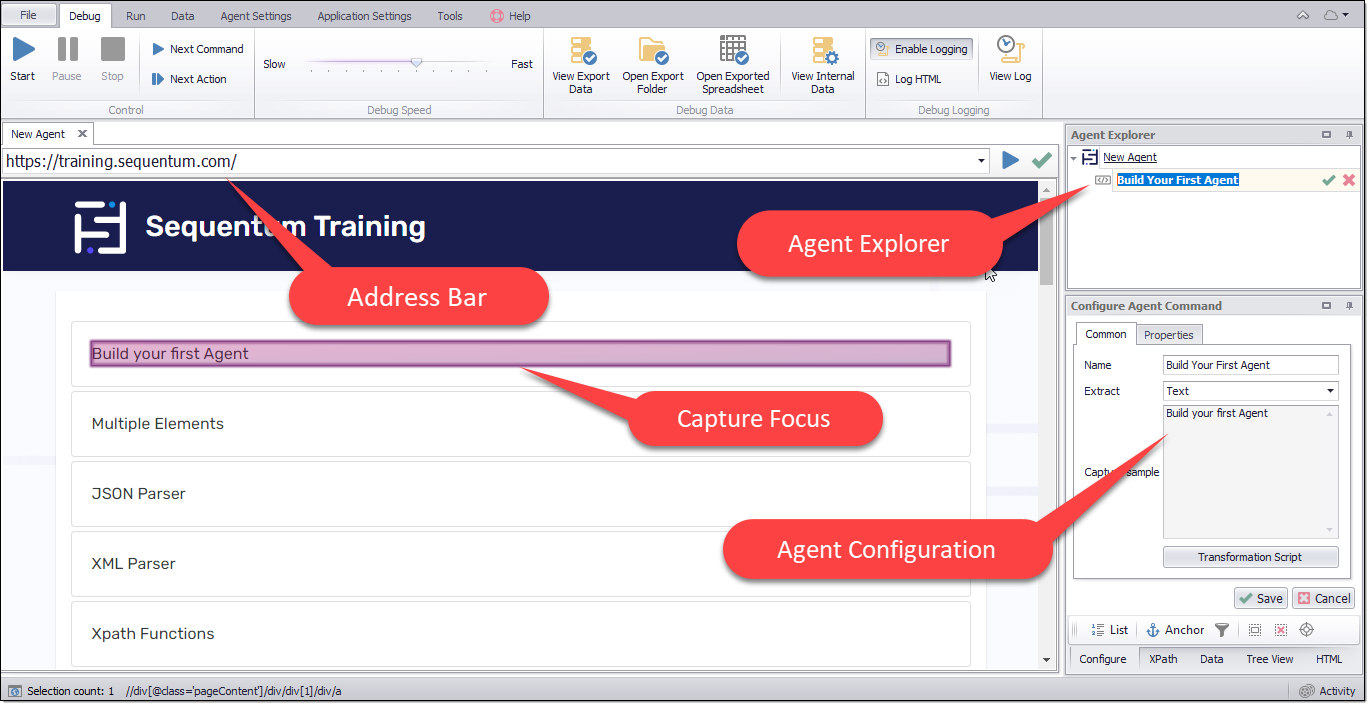
Address Bar
The Address Bar is where you enter the URL for the website page from which you will start your web data extraction project. This is what we call the Start URL.
Visual Editor Web Browser
The Sequentum Enterprise Visual Editor web browser appears in the main panel on the screen. You will notice the respective web page displays here in the same way as a standard web browser. However, as you move the mouse and hover over a web element, you’ll see a pink rectangle surrounding that element. When you stop over an element and double click, the Command pop-up window will appear—prompting you to choose the command that you want to insert into the agent for this data element.
Agent Explorer Panel
As you select data elements in the Visual Editor, the corresponding Command item will appear in the Agent Explorer panel - in serial order as created. The Agent Explorer is used to view agent commands for each web page loaded.
Note: the commands for each new web page are listed in a separate browser tab to maintain logical structure. Simply click on the respective browser tab to see the commands for each web page in the Agent Explorer.
You can use the Agent Explorer to view, edit or execute commands.
Agent Configuration Panel
Using this panel, you can edit an agent command, execute a command, or add a sub-command. Later in this guide, we will explain how to explore and edit each command in Agent Configuration.
