Exit or Retry
The Exit or Retry command is used to exit or retry a container command. If an Exit or Retry command exits the Agent command, the agent run completes immediately.
Example
Below screenshot shows the simplest example where the Exit or Retry command can be used.
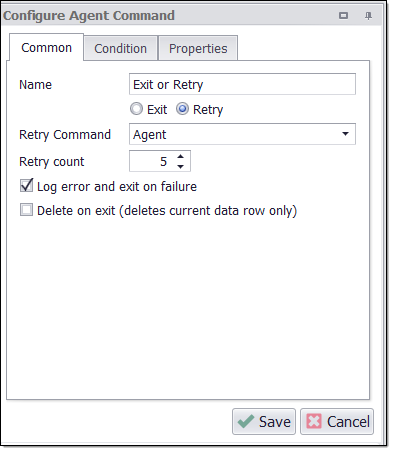
A condition can be specified, so the Exit or Retry command only exits or retries the container command if the condition is true.
A retry count can be specified when retrying a container command. Once a container command has been retried the specified number of times, the agent will no longer execute the Exit or Retry command, but instead exit the retry container or continue executing the next command, depending on the option Log error and exit on failure.
The option Delete on exit can be set to delete the current data row on exit.
Command Properties
Command
Command Description: A custom description for the command. Default value is Empty.
Command Transformation Script: A script used to change command properties at run time. The default value is disabled.
Disabled: This property set to True allows user to disable the command. A disabled command will be ignored. The default value is set to False.
ID: This property indicates the internal unique ID of the command and is always auto- generated e.g. 58c8e4ac-e4c0-48f7-a63d-77064945380b.
Increase Data Count: This property indicates the data count every time this command is processed. The default value is set to False. Set it to TRUE if you want to get the count of the number of times a specific command is executed to get the data. The data count value is increased during data extraction, so it is used to measure agent progress and basis this increased data count, the agent decides the success criteria.
Name: This property specifies the name of the command.
Notify On Critical Error: A notification email is sent at the end of an agent run if the command encounters a critical error, and the agent has been configured to notify on critical errors. Critical errors include page load errors and missing required web selections. Default value is set to False.
Debug
Debug BreakPoint: Debugging will break at this command if the break point is set. Default value is set to False.
Debug Disabled: A disabled command will be ignored during debugging. Default value is set to False.
Debug Error Option: This property specifies what action to take when an error occurs in the debugger. Default value is set to Notify which indicates that when an error occurs at debugging time , then it will be notified. If we want to ignore the error at debug time , then we need to set this property value as Ignore.
Exit or Retry
Condition: The Exit or Retry condition . Value in the Condition Text area comes from ‘Condition Type’.
Compare to Value: A constant value compared to the input value or selected web content. When comparing input data, the constant value will be converted from a string into the same type as the input data. The operation fails if the conversion fails.
Condition Type: The types of condition to check .
Compare Data Value: Compares a specified input value with a specified constant.
Compare Web Selection: Compares the content of a selected web element with a specified constant.
Compare Last Status Code: Compares the status code.
Condition Script: A script is used to decide if the condition is True or False.
Always True: The Condition is always True.
Always False: The Condition is always False.
Data Consumer: Specifies the input data to use when processing this command.
Captured Data Command: Specifies the previously captured data column name which you want to use as input data .
Data Source: The source of the data consumed.
Data Transformation Script: Data transformation script. Default value is set to Disabled which is reflected by "Enabled" property value False. If you want to enable the data transformation script then you need to set to "Enabled" property value as True.
Input Parameter Name : Specifies the input parameter name to use .
Provider Column Name: Specifies a column from the data source that should provide the data to this command. specifies a command that provides data to the agent. A command can provide data to itself.
Provider Container: Specifies a command that provides data to this command.
Data Type: The data type of specified value.
HTML Attributes: Specifies the input data to use when processing this command.
Operator: The Operator to use when comparing two values. Some of the operators are unary operators which don’t use the Compare To value. We use operators such as Exists, Does Not Exists, IsEmpty, IsNotEmpty, Equals, Does Not Equal, Is Greater Than, Is Greater Than or Equal, Is Less Than , Is Less Than or Equal, Contains, Does Not Contain, Starts With, Ends With, Matches, Does Not Match etc.
Script: A script used to define the condition check.
C# Script: Specifies C# script.
Enabled: To use the Script we need to set this Property as True. The default value is set to False, which indicates that the script is disabled.
Library Assembly File: The name of a custom assembly file when "Use Default Library" is set to false.
Library Method Name: The method to execute when using the default script library.
Library Method Parameter: A custom parameter passed to the script library method.
Python Script: Specifies Python script.
Regex Script: Specifies Regex script.
Script Language: Specifies the scripting language which you want to use e.g C#, VB.NET , Python, Script Library, Regular Expressions.
Template Name: The template name of the referenced template.
Template Reference: Loads this script from a template when the agent is loaded.
Use Default Library: Uses the default script library when Script Language is set to Script Library.
Use Selection: The script is provided with the selected web element. The script will not be provided with the selected web element if this value is False.
Use Shared Library: Uses a script library that is shared among all agents.
Selection: The selection XPaths of the web elements associated with this command.
Paths: List of selection XPaths.
Path: The selection XPath.
Data Consumer: Specifies the input data to use when processing this command.
Delete Data Entry on Exit: This property value is set to True deletes the current data entry when exiting. This will delete the current data row generated by the closest parent list command. The Default value is set to False does not deletes the current data row entry when exiting.
Exit on Max Retries: Exits the retry container command and logs a page error if the maximum number of retries is reached.
Exit or Retry: The command to action on.
Default : Exit or Retry from Parent List Entry after specifying retry actions.
Agent: Exit or Retry from Agent after specifying retry actions.
Parent Command: Exit or Retry from Parent Command after specifying retry actions.
Parent List Command: Exit or Retry from Parent List Command after specifying retry actions.
Parent List Entry: Exit or Retry from Parent List Entry after specifying retry actions.
Parent Pagination Command: Exit or Retry from Parent Pagination Command after specifying retry actions.
Specific Command: Exit or Retry from a specific command which is specify in “Specific command” after specifying retry actions.
Is Retry: Retries container command if true instead of exiting container command.
Retry Count: Specifies the number of times a container command should be retried if the option "Is Retry" is set to true. A value of 0 means indefinitely.
Retry Delay: The number of milliseconds the agent will delay a retry.
Retry Proxy Rotation: Specifies if proxies should rotate before retrying and if the current proxy should be removed.
Specific command: A specific command to action on.
Export
Export Enabled: A command with Export Enabled set to false will not save any data to data output. Default value is set to True which indicates that any data will be saved to a data output.
