Database Connections
Many professionals who use Sequentum Enterprise will normally involve the use of one or more of their database servers, and a web-scraping agent can both import and export data to multiple servers. To increase performance and reliability, you can also configure an agent to have its primary database on an external server instead of using the default SQLite file database.
Development Environments
As you gain proficiency with agent development and deployment, you may find it best to use separate computing environments for the various stages: a developer environment, a testing environment, and a production environment. Each of these environments will typically have its own database, and so the database connections in your agent will need to change when you move an agent from development into testing, and then from testing into production.
Unique Database Names on Your Network
To make it easier to move agents between different computer environments, you can configure network database connections - each of which has a unique name on the network. Using such names will allow for an automatic switch to a new connection if the agent moves to another computer on the network. Also, we recommend that you take this approach, even if you are only using a single computer to design and run agents since you won't have to configure a new database connection each time you create an agent.
To add a network database connection, navigate to Application Settings Tab, then click on New Connection.
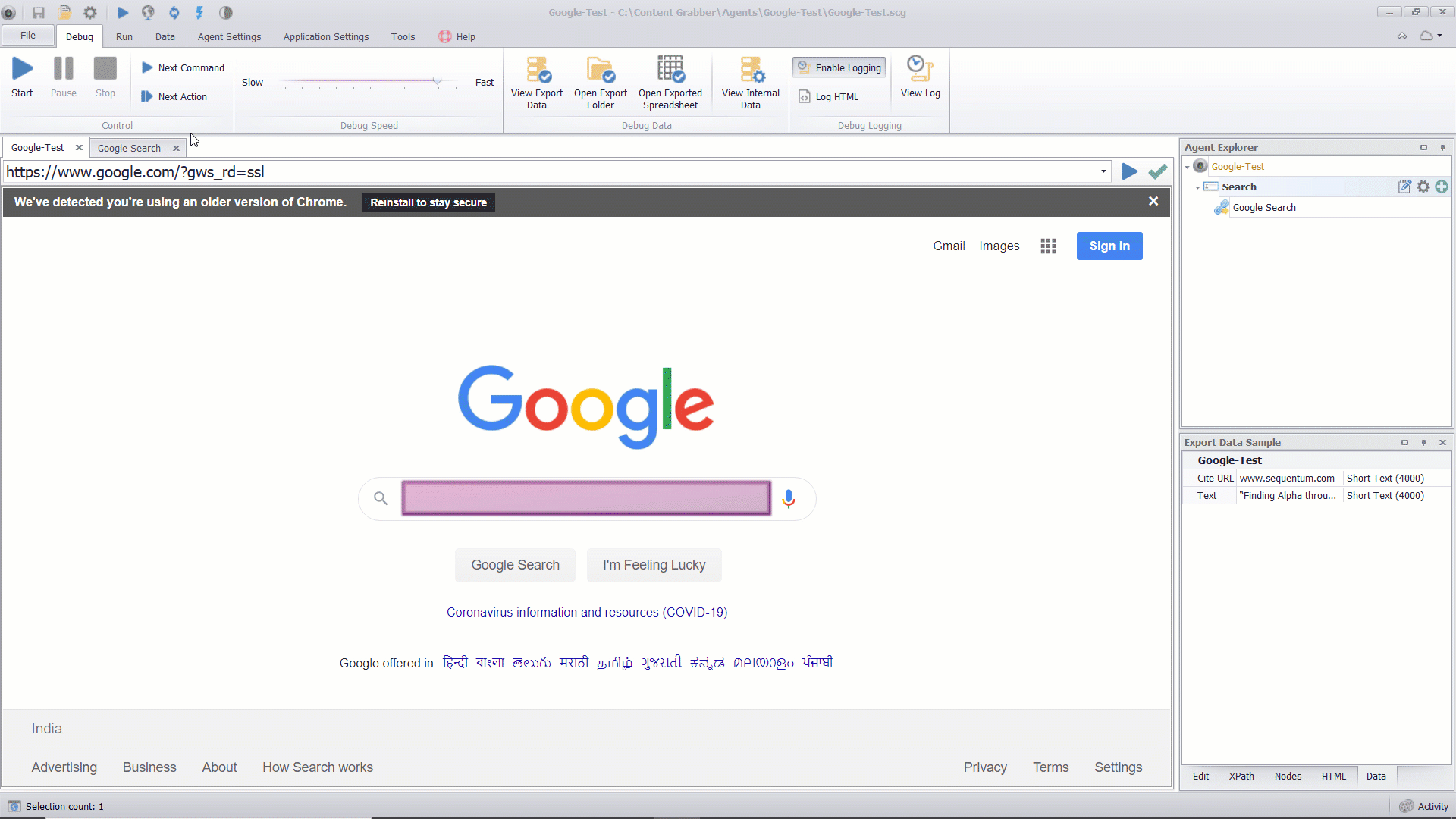
Configuring a new SQL Server Connection
Another benefit of using unique-name database connections is the agent will contain only the name of the connection. This design gives additional security when you send agents to others since the agent will contain no database connection information.
If you don't configure a network database connection, then the connection will be known only to the agent in the location that you configure the agent. You can use the database connection anywhere in the agent, but it will be unknown to other agents.
Additionally to create Unique Database Names database connection, we can specify the database name as [AGENT_NAME]_[AGENT_ID], [AGENT_NAME], [AGENT_ID] and [CUSTOM_IDENTIFIER] along with some custom unique names.
When creating a database connection you can enable the Dedicated option and it will automatically display the Database name format as [AGENT_NAME]_[AGENT_ID] which indicates that the internal database of your agent will be created created with the name of the agent you have used along with an unique identifier agent id .
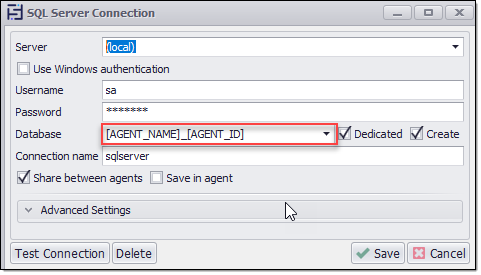
Similarly you can just use the name of your agent as your internal database name by specifying [AGENT_NAME] as your Database in the internal database connection window.
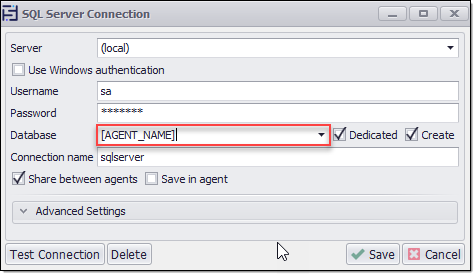
To use the [CUSTOM_IDENTIFIER] as database name , agents must have a custom identifier value which is specified in the Agent Command property→Agent→Custom Identifier.
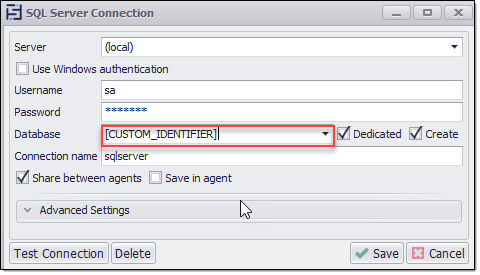
As shown in the screenshot below, we can create the database with the combination of an Agent name and Id. In this example, AGENT name is "DatabaseName_With_AgentName_Id" and Agent id is "36a99d91-534c-48b6-be6b-06427f22b1b9" and we used the connection which is creating database name using [AGENT_NAME]_[AGENT_ID]. So, here the database name is combination of both Agent name and Id i.e. "DatabaseName_With_AgentName_Id_36a99d91-534c-48b6-be6b-06427f22b1b9".
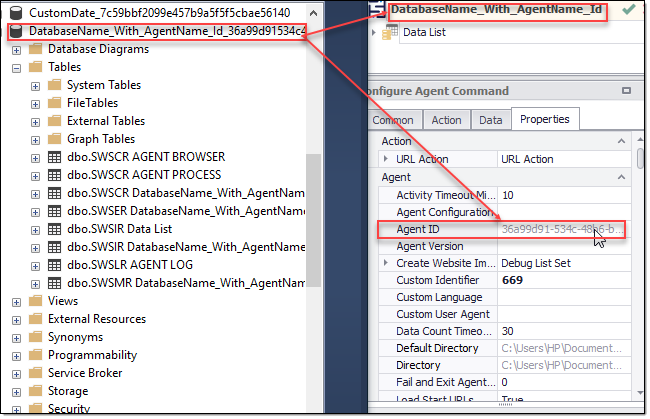
Additionally, as shown in below screenshot, we can create the database with the Custom Identifier. In this example, Agent’s Custom Identifier is "669" and we used the connection which is creating a database name using [CUSTOM_IDENTIFIER]. So, here the database name is with Agent's Custom Identifier i.e. "669".
Create and Use SQL Server Database Connection with Custom Identifier
