Copying or Moving Agent Commands
You can move a single agent command from one location in the agent to another by simply dragging the command to the new location.
Note: Make sure you drag the command icon and not the command name since clicking on the command name will start a command edit.
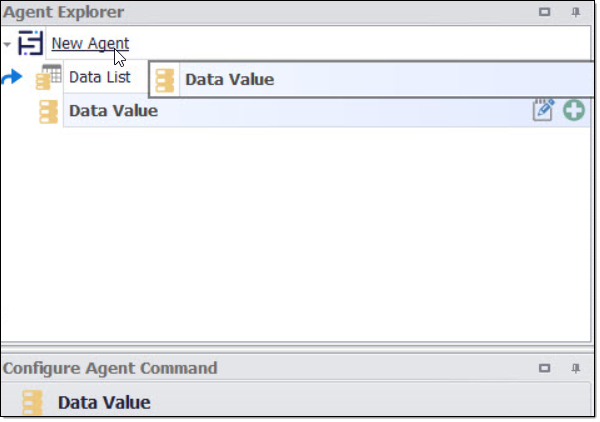
Moving an agent command
You can copy/cut/paste one or more commands by selecting the commands and using the short cut keys "CTRL-C" to copy, "CTRL-X" to cut, and "CTRL-V" to paste, or by right-clicking on the commands and use the context menus Copy, Cut and Paste.
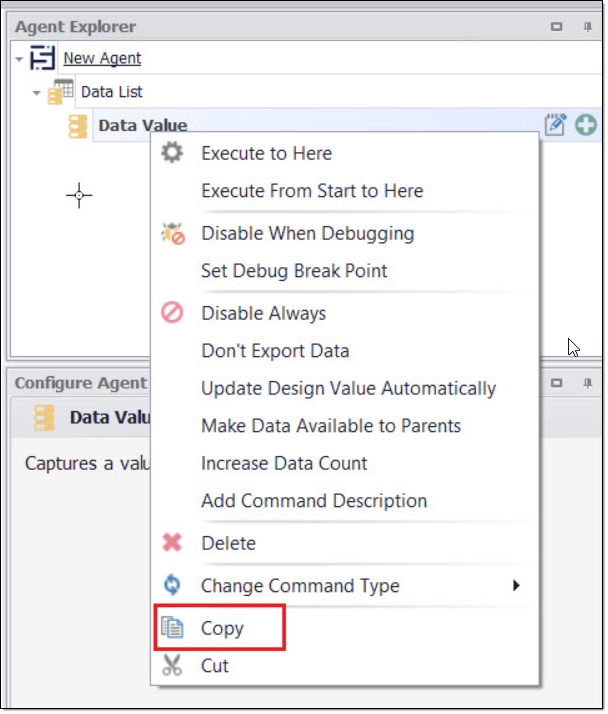
Copy an agent command
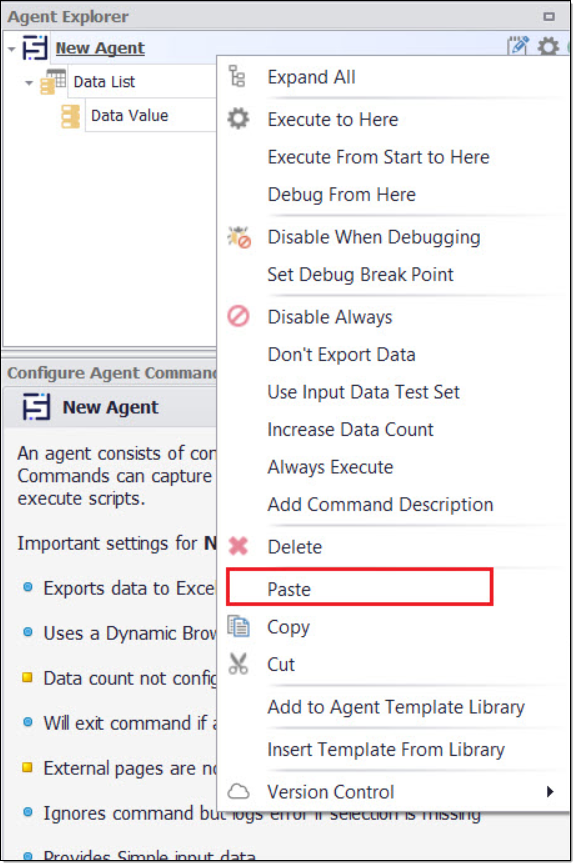
Paste an agent command
You can copy commands between agents open in two different Sequentum Enterprise editors as well however you will need to be little cautious in doing copy/paste as the different agents might have different selections, so you must re-check and update your selections after you copy and paste from one agent to the other.
