Config Files in ACC
Creating a Config File in ACC
Steps:
Navigate to the Agent Repository page in ACC.
Open the context menu of the target directory.
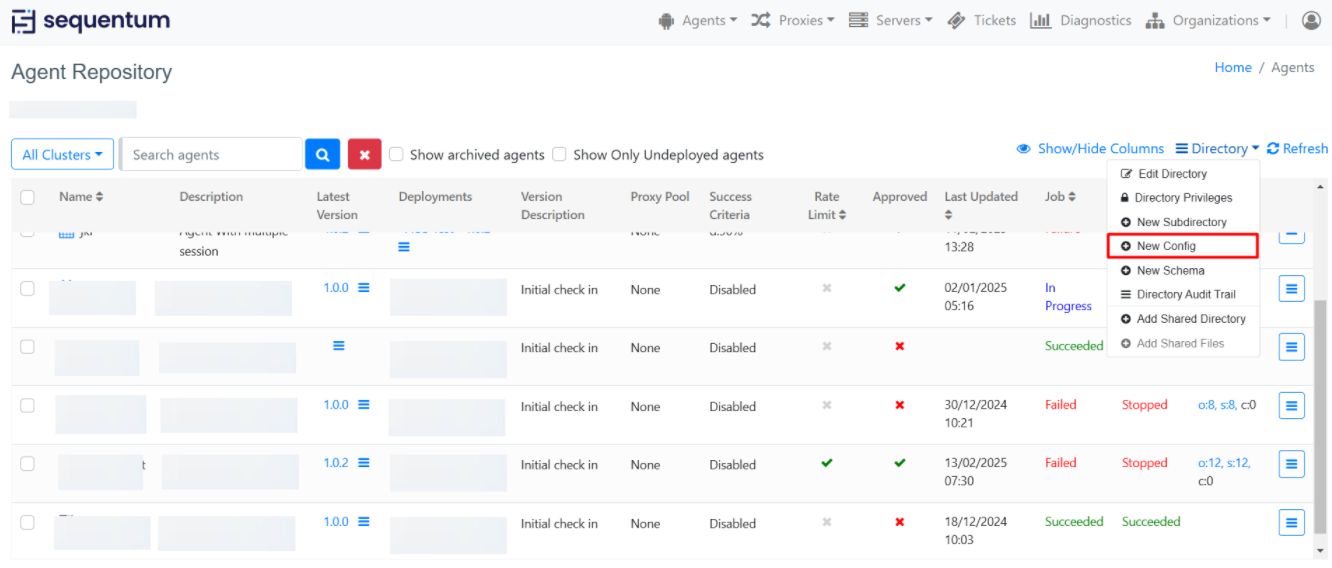
Create a new config file (
config).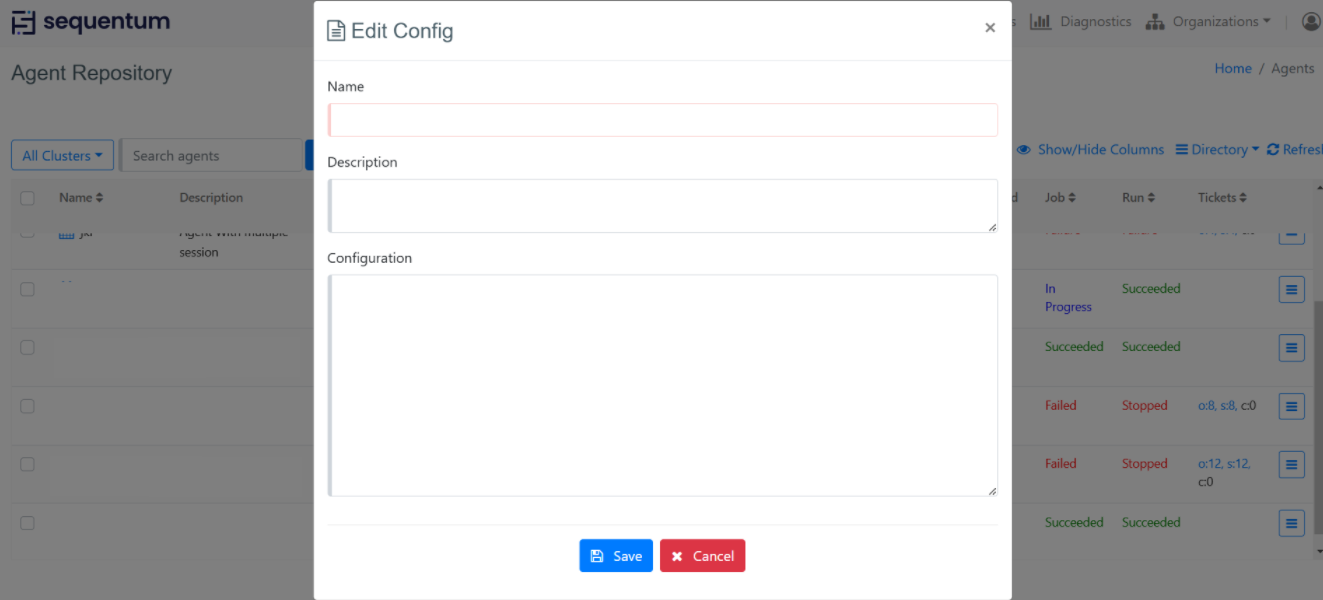
Add the desired configs:-
Add the config settings that you want apply on the agents added in a specific directory.Deploying a config file to cluster.
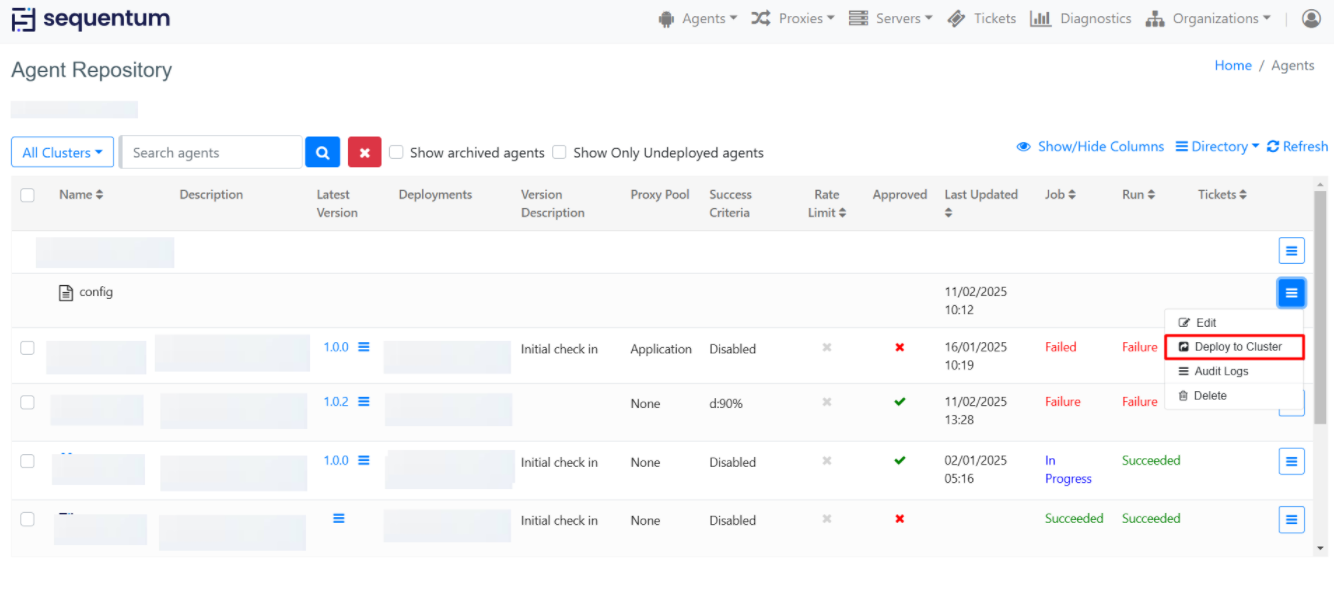
Deployment Locations
Config files must be deployed to the server where the agent is running.
If deployed to a directory, the config applies to all agents in that directory.
Managing config File Names
If you want to use a single file, it should be named
config.If you want to use other names or multiple files like
testandtest2, you have to include them in another config file namedconfig.File must be recognized as
config, it should either:Be named
config, ORBe included in another config file.
Example: Including a Single Config File
[Include]
path=c:\shared\test.txt
Example: Including Multiple Config Files
[Include]
paths=c:\shared\test.txt, c:\shared\test2.txt
This ensures multiple config files are included without overwriting any existing files.
Audit Logs of Config File
Audit logs provide a record of all actions performed on a particular config file, including its creation, deletion, deployment, or removal from a cluster. They help in tracking changes and monitoring activities.
To view the audit logs of a config:
Navigate to the Agent Repository page.
Click on the context menu of the config whose audit logs you want to view.
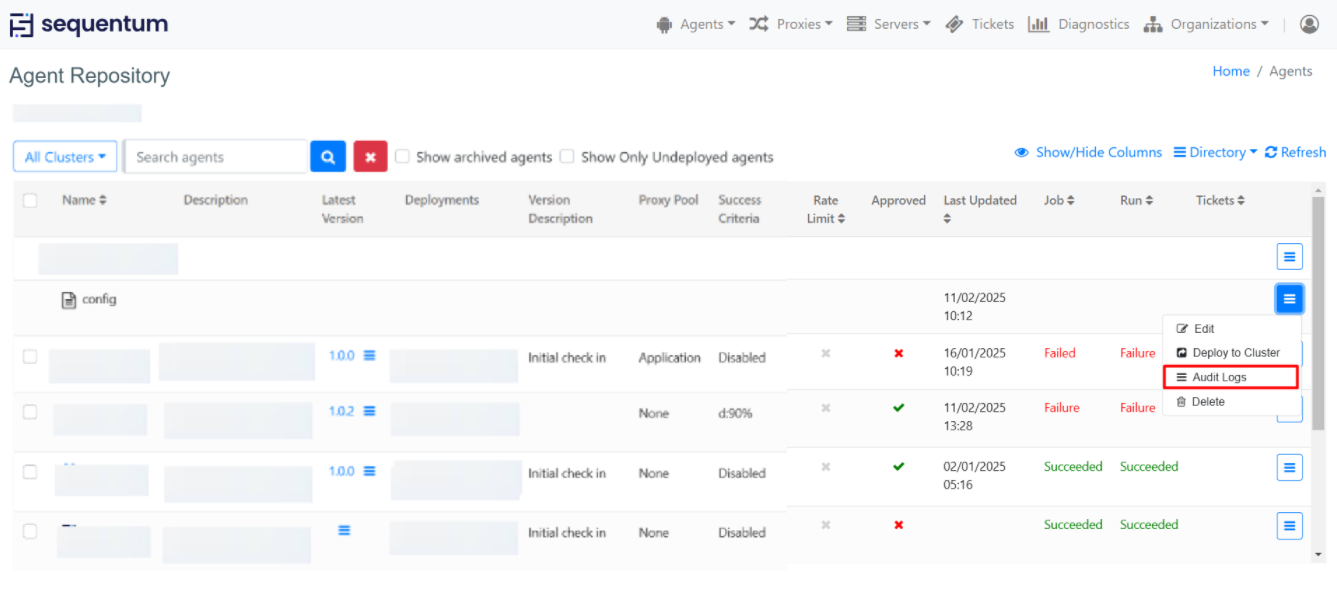
Here, you can see when the config was created or any other updates related to it.
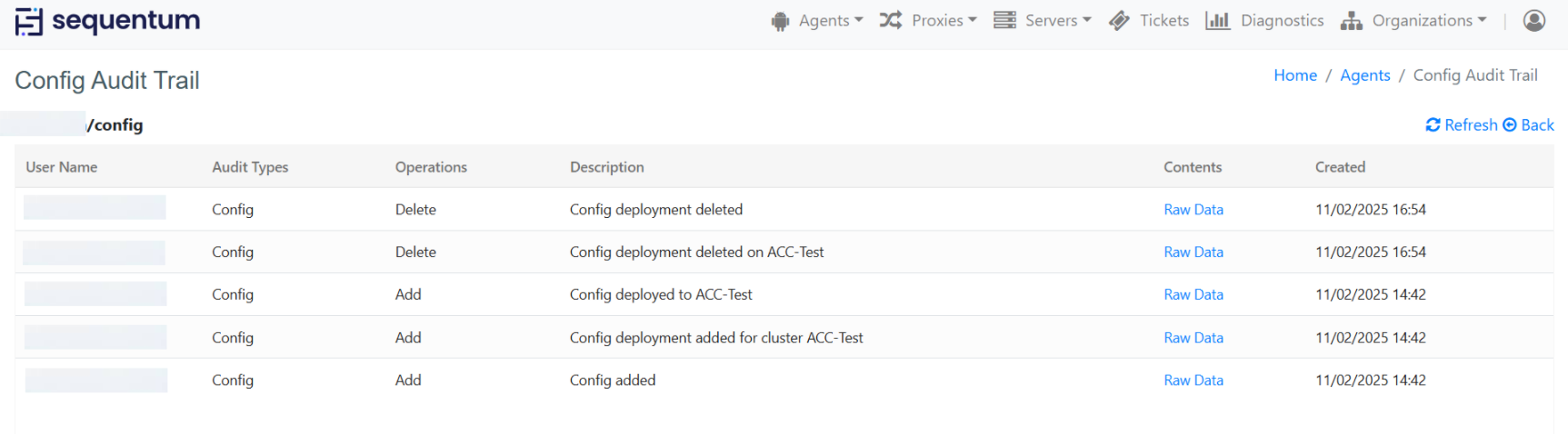
For more detailed information, such as "UserName," "LastUpdatedDateTime," "DeployedClusterName," and "RemovedClusterName," click on the Raw Data option on the Config Audit Trail page of a particular operation.
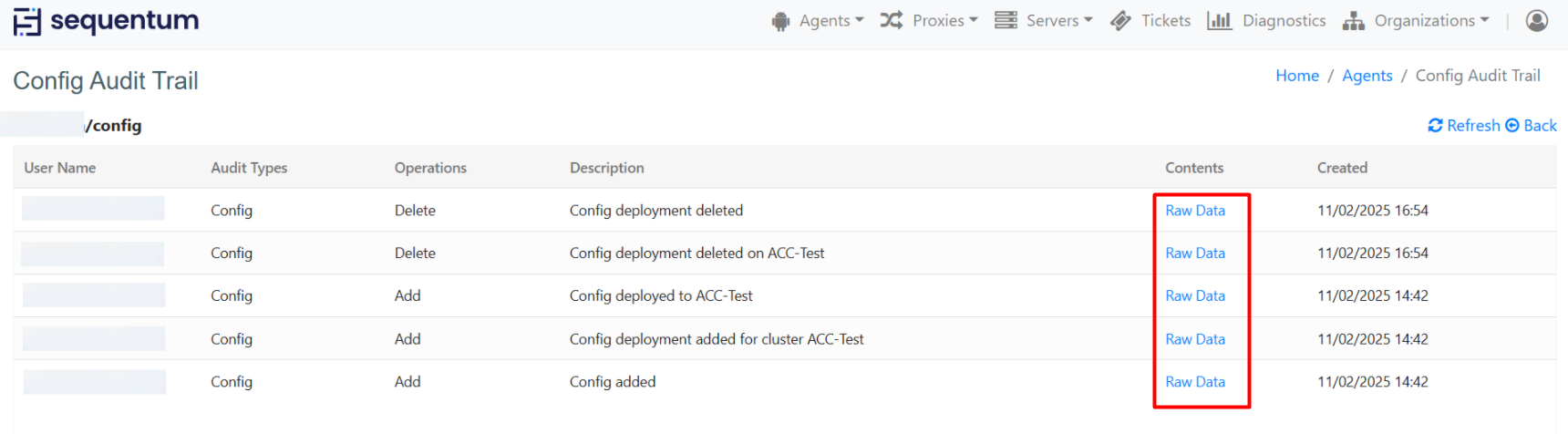
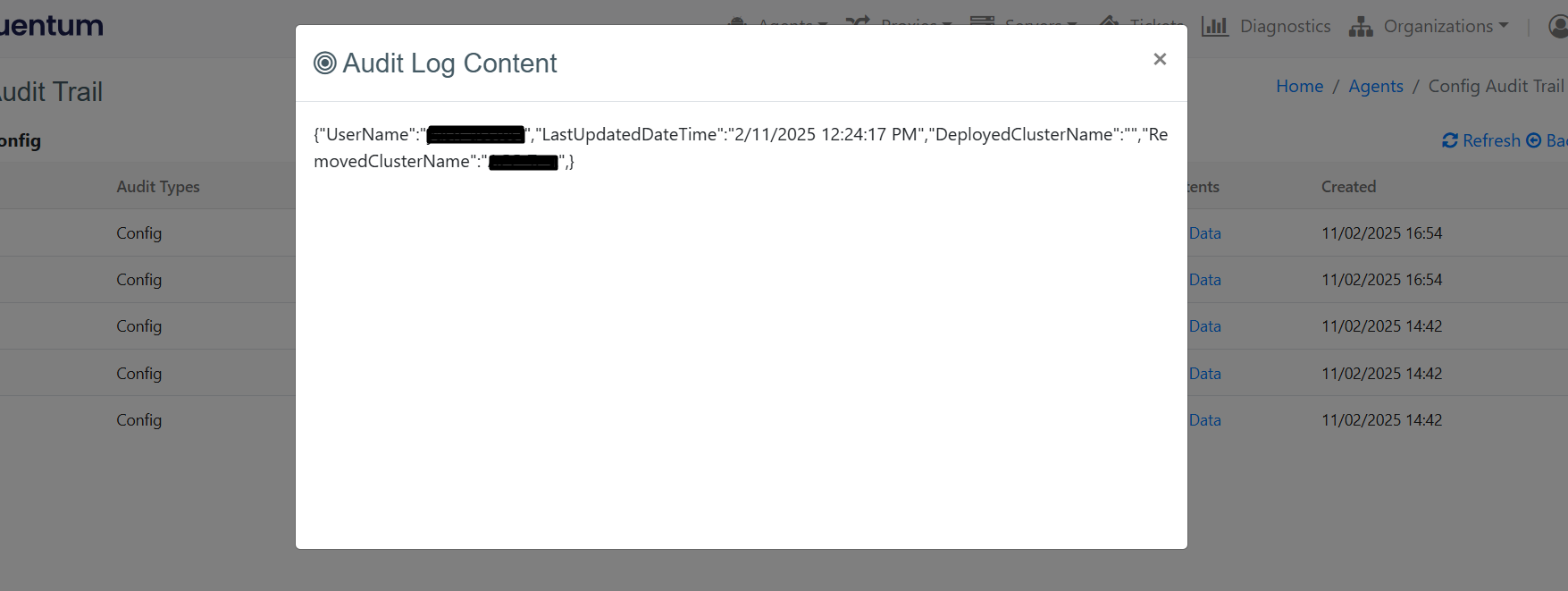
To know more about config file: Agent Config Files
NOTE:
With the release of Agent Control Center 3.9.0 (build 1545), the behavior of the config will change. Previously, any name provided by the UI was saved on the server with the name "config." Going forward, the config will be saved on the server with the name provided in the UI. The name of the config will be as specified by the user. Read through the details below to understand the changes.
New Config Files:
Files are added with the specified name.
During deployment, the same specified name is used on the server.
Existing config Files:
Previously, all files were saved as
config, causing overwrites.Now, each file retains its original name in the deployment folder.
If the file name is "config", it may get deleted or removed as expected during operations.
If the file name is not "config", it is still deployed with the name "config".
In cases of un-deployment or deletion, the file may not be removed from the server due to discrepancies in the file name.
If a config file is already deployed and later edited with a different name, the previous config file remains on the server as "config" and must be manually deleted.
When editing an already deployed config file that is named differently from "config", it must be edited, saved, and redeployed.
In this process, the new config file will be saved on the server with the specified name, but an extra "config" file from the previous behavior will still exist and must be manually deleted.
If the extra "config" file is not manually deleted, it will continue to be applied to the agent.
Resolution:
For existing config files, edit the file name once before deployment.
After this update, the deployment will behave as expected, ensuring proper handling of file names.
Ensure any extra "config" files from previous deployments are manually deleted from the server to prevent unintended application to agents.
Additional Note on SE (Sequentum Enterprise):
Adding a config file through SE (Sequentum Enterprise) will follow the old version behavior.
Any name specified within SE will be saved on the server as "config".
Adding another config file through SE will overwrite the existing config file.
