Adding Shared Script Template Library to Agent Control Center
Sequentum Enterprise has a Script Template Library that allows you to easily share scripts between agents.
The script library is saved in the C:\ProgramData\Sequentum\Sequentum Enterprise\Templates\Scripts folder when you just Save and reference the .cgt script file. It is saved in the Shared folder with the same parent folder as all the agents sharing the library if you enable the Shared option on the Script Library window. For example, if the agents are placed in the default agent folder My Documents\Sequentum Enterprise\Agents, then the shared folder must be available under My Documents\Sequentum Enterprise\Agents\Shared.
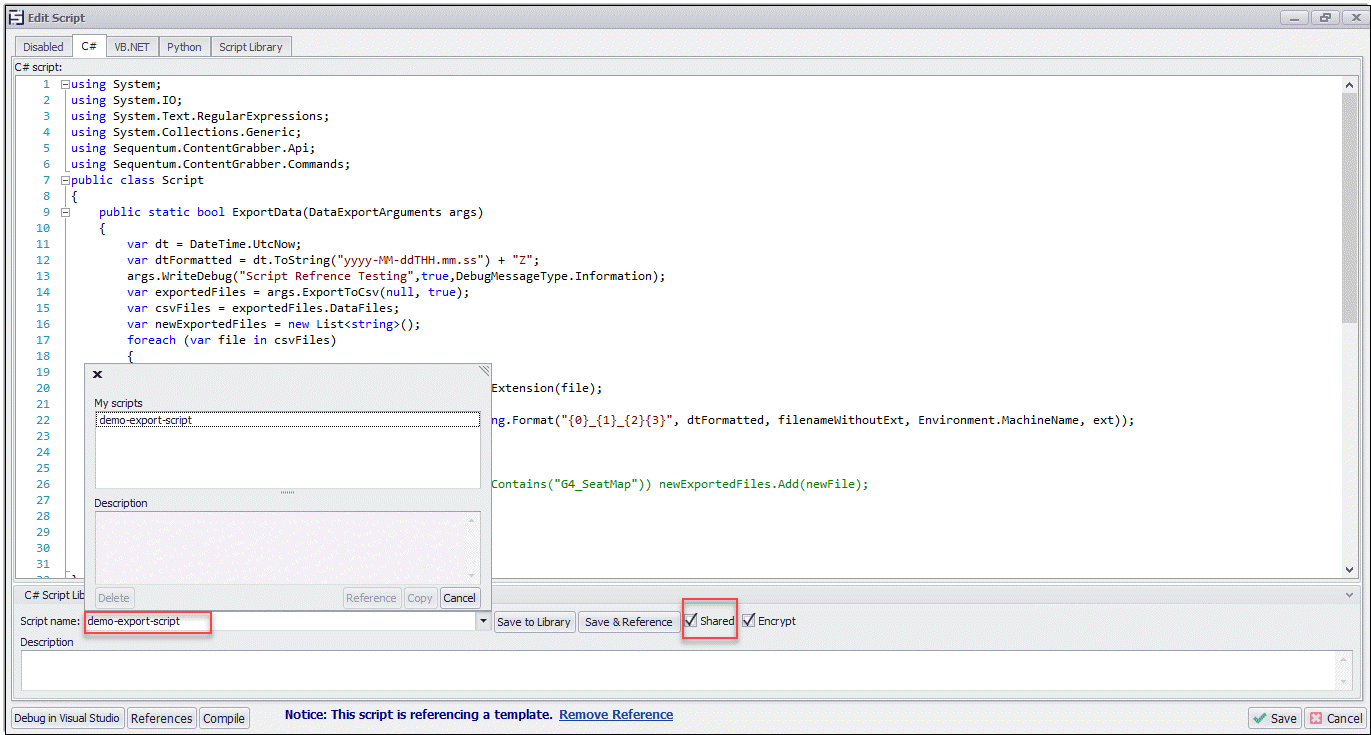
The shared script template library can also be added to the Agent Control Center as a shared resource that can be used by multiple agents available in the ACC Agent Repository.
Follow these steps below to add the Shared Scripts Template Library from your local system to the ACC Agent Repository by accessing it through the Sequentum Enterprise Desktop:
Log in to the ACC using the Cloud icon available on the top right corner of the Sequentum Enterprise Desktop.

Once you are logged in, navigate to the Directory in the Agent Repository where you want to add your Shared Script Template Library.
Click on the Add Shared Folder at the bottom left of the displayed window.
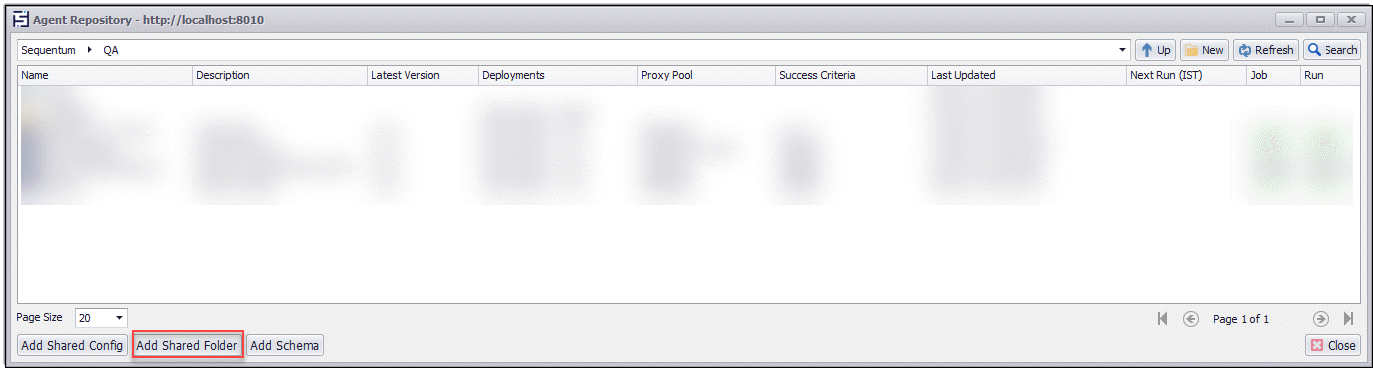
Browse the file from your local system and add a description of that file in the Description box (this is optional).
Click on Save to add the Template folder to the repository.
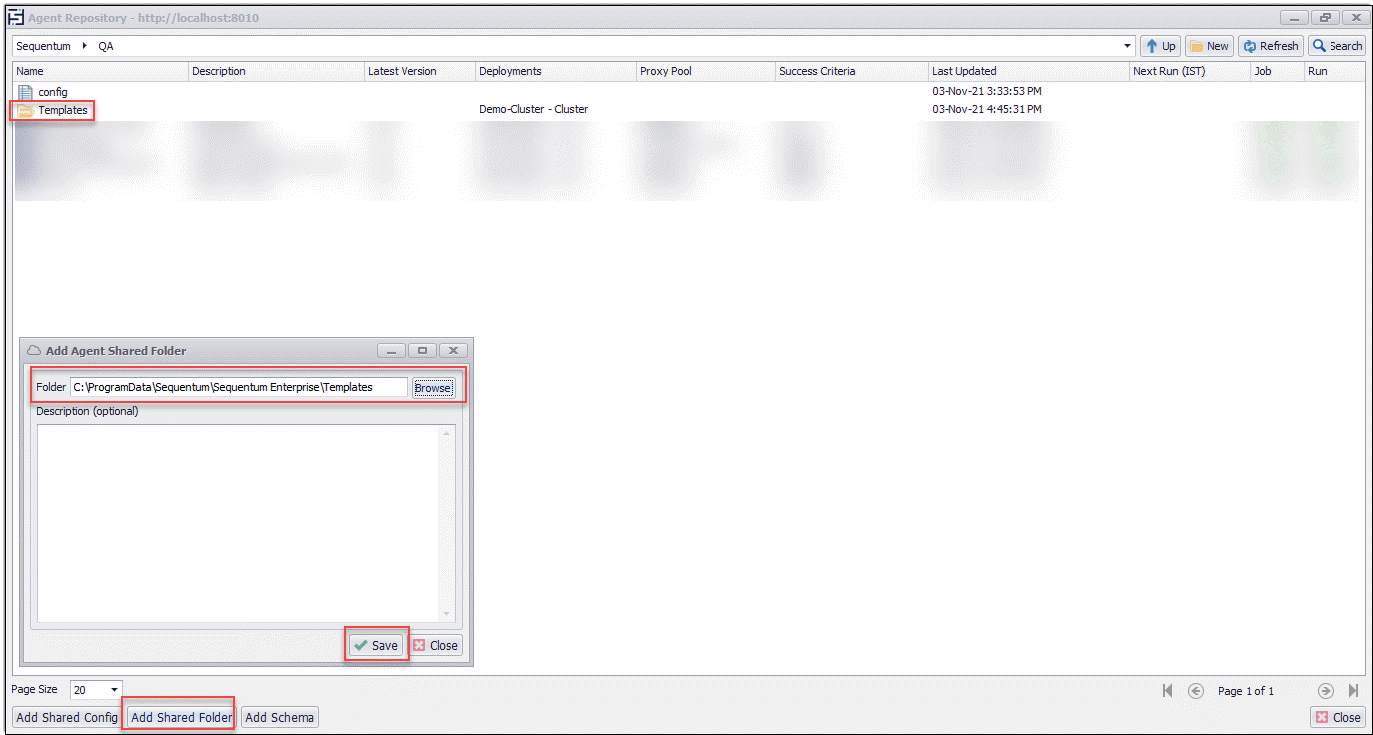
Once the Template folder is added, you can deploy it to your Cluster by using the Deploy to Cluster option on the ACC portal or by using the Add Cluster option from the ACC Desktop.
Adding Shared Script Template Library Using Config File
Here are some Config Setting examples which you can use to add the Shared Script Template Library through the Config setting in the ACC:
Use the below config setting to add a DataExportScript Reference to the Export Script :
[ExportDestination.ScriptExport.Set]
ScriptLanguage=Csharp
TemplateReference=Shared
UseSharedLibrary=true
TemplatePath=Scripts\DataExport\Csharp\demo-export-script.cgt
Use the below config setting to add the ContentTransformationScript Reference to the Web Content command:
[FindCaptureOrIgnore("webcontent",HtmlCapture).ContentTransformationScript.Set]
IsEnabled=true
ScriptLanguage=Csharp
UseSharedLibrary=true
TemplateReference=Shared
TemplatePath=ContentTransformation\Csharp\webcontent.cgt
Use the below config setting to add the ContentTransformationScript Reference to the Calculated Value command:
[FindOrAdd("calculated value",CalculatedValue).ContentTransformationScript.Set]
IsEnabled=true
ScriptLanguage=Csharp
UseSharedLibrary=false
TemplateReference=Shared
TemplatePath=ContentTransformation\Csharp\calculatedvalue.cgt
Use the below config setting to add the FilenameTransformationScript Reference to a CSV Export File Target:
[ExportTargets.GetOrAddTarget("Csv").FilenameTransformationScript.Set]
IsEnabled=true
ScriptLanguage=Csharp
TemplateReference=Shared
TemplatePath=ExportFileNameTransformation\Csharp\FileNameScript.cgt
