Sequentum Enterprise False Positives and Exclusion in Windows Defender
Sequentum is committed to providing a safe software product that can be used on Windows servers without causing any harm to your servers or Windows PCs. We take several steps to ensure that we are providing safe and harmless software products to use but like all other software companies, we also get detected incorrectly and end up in False Positives.
A false positive in an antivirus appears when the antivirus detects a file or program as dangerous and blocks or deletes it, despite being harmless. This can happen for many reasons. For example, due to an error in a database update, or also because of anomalous behavior or an error in the digital signature that blows the alarms of the antivirus heuristic systems.
False positives from virus scan products are frustratingly common and affect all software providers big and small. For a greater understanding, read the experience of this blogger who publishes his own software: https://weblog.west-wind.com/posts/2016/oct/05/dealing-with-antivirus-false-positives
Some key mitigation steps that we take to ensure we are not detected incorrectly:
Using InnoSetup installer packaging software.
Signing the Sequentum Enterprise installer and renaming the most commonly detected file cgh5p.dll to cgparser.dll.
Automated submission of all the Sequentum Enterprise installer and native DLLs to the Anti-Virus Scanner as our release process and ensuring zero detections before each software release.
Running weekly scans on Hybrid-Analysis to keep a regular watch on the false detections and submitting the false positives to all the virus scan vendors whose products flag us as suspicious.
In addition to all the steps that we take to avoid wrong detections, anti-viruses and Windows Defender might detect us falsely and might remove our native DLLs. This may result in Sequentum Enterprise to stop working properly.
Sequentum Enterprise files are 100% safe and reliable, so if your antivirus detects our DLL files as suspicious, then you need to set an exception in your antivirus so that it does not eliminate our software files.
Of course, we recommend that the exceptions be as accurate as possible so as not to lose security. You must point to the exact path of the file, or better, the exact file, which contains the supposed threat.
Note: Please note that the cgh5p.dll was renamed to cgparser.dll with the 2.71.3 Sequentum Enterprise software release and the earlier version will still have the same cgh5p.dll file as the Sequentum native dll.
How to Set Exclusion of Sequentum Enterprise Files and Folders in Windows Defender
Sequentum native DLL file which usually is incorrectly detected and removed by the Windows Defender or any other antivirus is cgh5p.dll and was part of the older versions of the Sequentum Enterprise software and the same DLL file is now renamed to cgparser.dll to avoid false detections.
If you are using the older version of Sequentum Enterprise Software and the Windows Defender removes the cgh5p.dll file, then you will see the below errors and here is what you can do to avoid these errors:
Note: Please note that the cgh5p.dll was renamed to cgparser.dll with 2.71.3 Sequentum Enterprise Software release and you will see the same errors if the cgparser.dll file is detected incorrectly and is removed by Windows Defender.
The cgh5p.dll is a Sequentum native dll file and Windows Defender and other third party-antiviruses detect this file incorrectly. So, if you are using Dynamic Browser in your agent to capture web elements from a website, then you will see node error while selecting a web element as shown below:

If you are using HTML parser, then you will see below when loading the Start URL:

Please follow the below steps to add Exclusion to the Sequentum DLL files in Windows Defender:
Open Windows Defender Security Center.

2. Click on Add an Exclusion.

3. Select the content you want to exclude from Windows Defender Antivirus, such as
cgh5p.dll or cgparser.dll :
File — Excludes only one file per exclusion.
Folder — Excludes a folder and its content, including sub-folders.
File type — Instead of excluding files and folder locations, you can configure the antivirus to ignore
Files with a specific extension no matter their location.
Process — Excludes background processes by name.
Add cgparser.dll exclusion for the new software
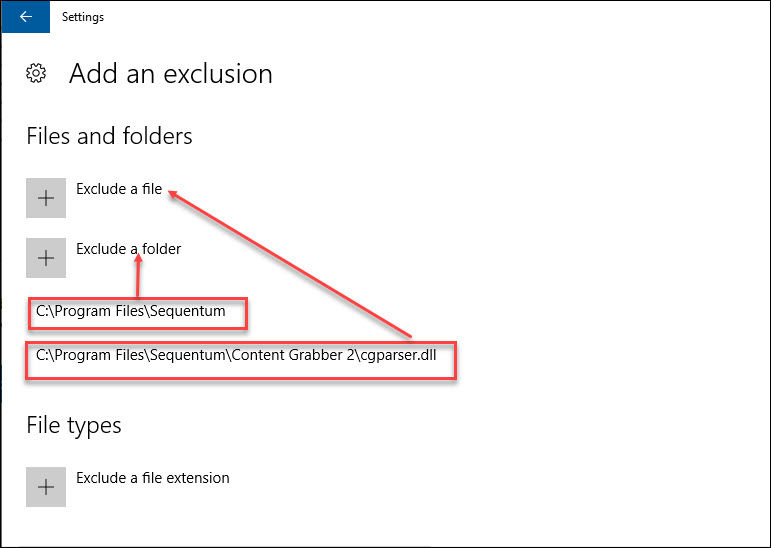
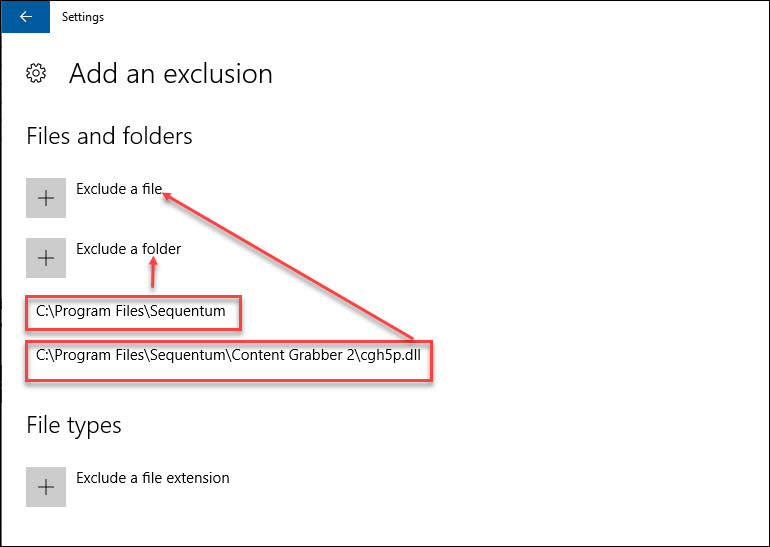
Add cgh5p.dll exclusion for old software
If you are not sure of which Sequentum file was removed by the Windows Defender, you can always add an exclusion of the Sequentum Enterprise software installation folder: C:\Program Files\Sequentum\Content Grabber 2.
Once you have added these exclusions in the Windows Defender or your antivirus software, you should re-install the Sequentum Enterprise software again so that the DLL file that got removed due to the wrong detection gets again added in the installation folder : C:\Program Files\Sequentum\Content Grabber 2.
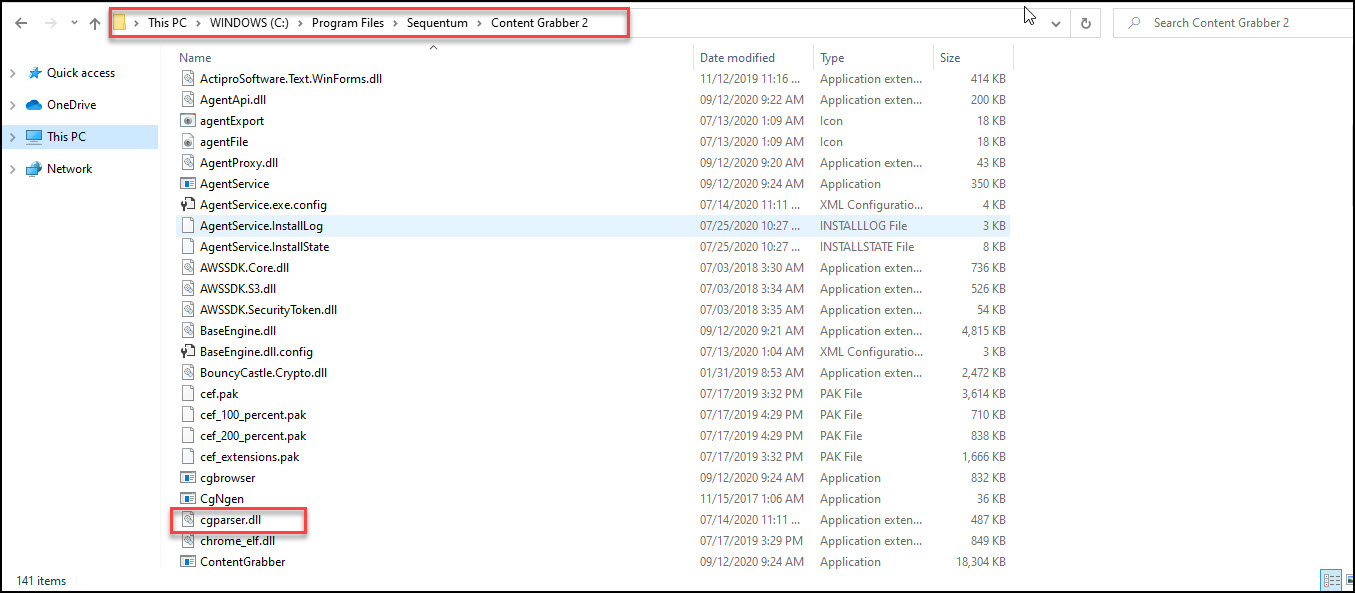
Once the reinstallation is complete, you should be able to successfully load your websites and should be able to do the web-selections.

Please note that the exclusion steps added above are with respect to Microsoft Defender Antivirus in Windows Server 2016 and Windows Server 2019.
If you are using Windows 10 PC for running the Sequentum Enterprise Software then follow the below steps for exclusion Sequentum files and folders:
How to Add Exclusion for Sequentum Enterprise Files and Folders to Windows 10 Security
Click on the Start button and then go to Settings → Update & Security → Windows Security → Virus & threat protection.

Under Virus & threat protection settings, select Manage settings, and then under Exclusions, select Add or remove exclusions.
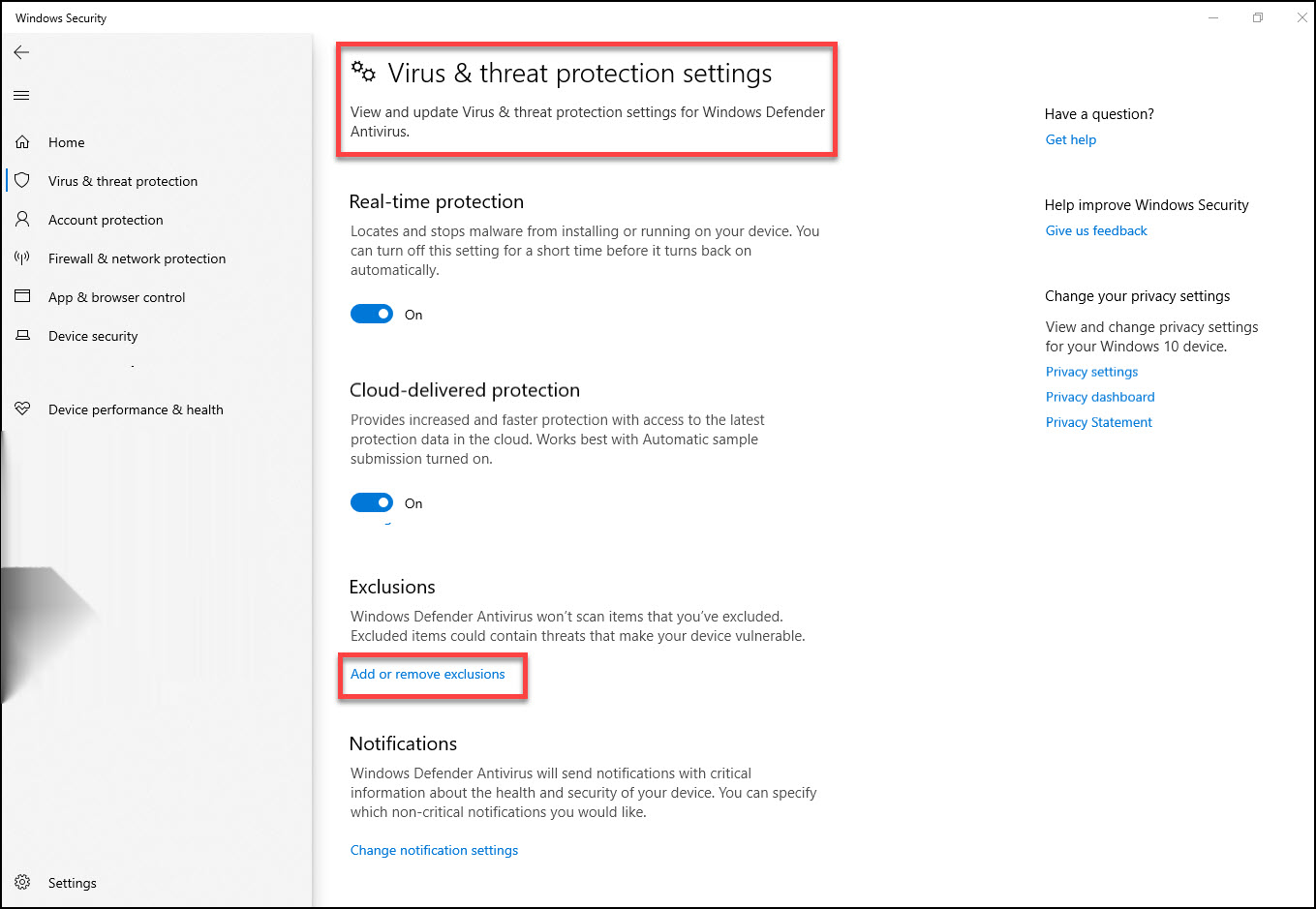
Select Add an exclusion, and then select from files, folders, file types, or process. A folder exclusion will apply to all subfolders within the folder as well.

cgparser.dll And Sequentum Folder Exclusion
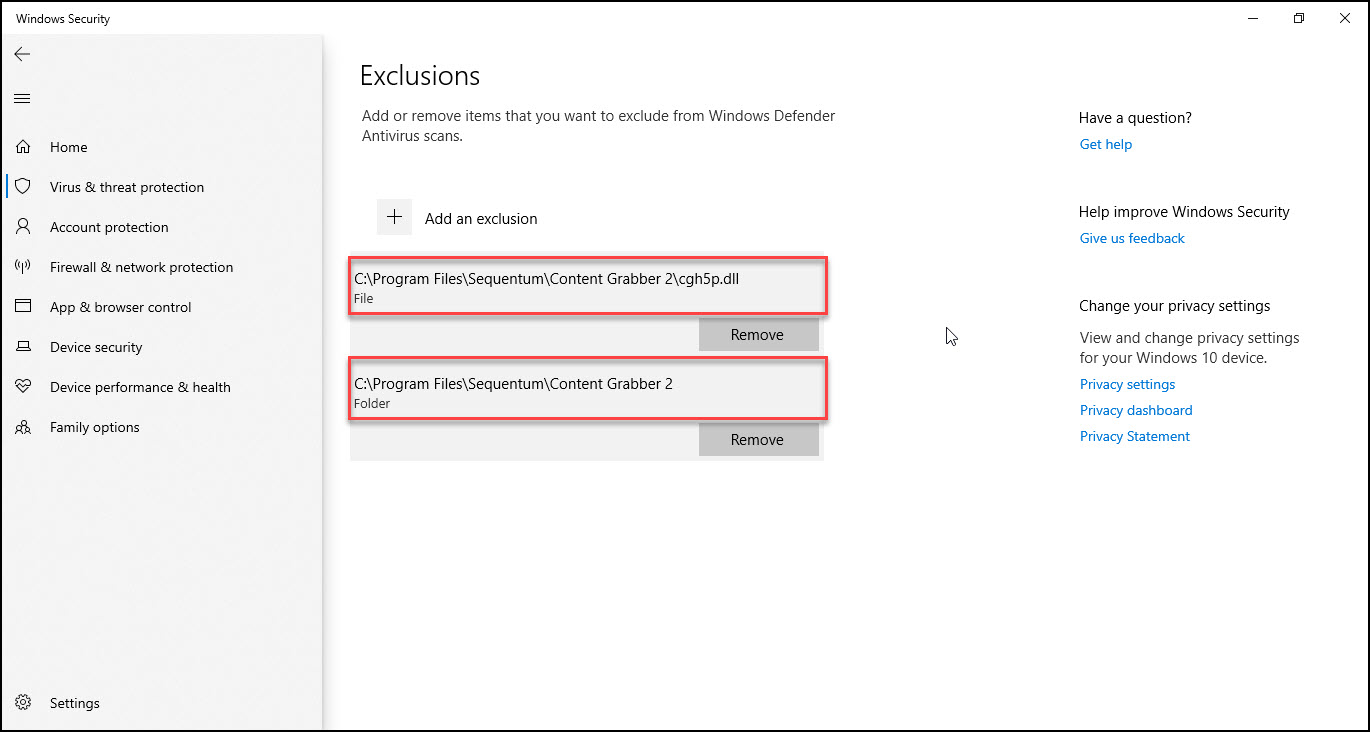
cgh5p.dll & Sequentum Folder Exclusion
If you are using Avastas your third-party antivirus on the machine running with the Sequentum Enterprise Software then follow the below steps for adding an exclusion to Sequentum files and folders:
Note: In Windows Server, Microsoft Defender Antivirus does not automatically disable itself if you are running another antivirus product.
How to Add Exception of Sequentum Enterprise Files and Folders to Avast Antivirus
Open the Avast Antivirus window and go to
☰Menu → Settings


On the Settings window select the General tab and then click on Exceptions.

Now click on the Add Exception button.

Click on the Browse button and navigate to Sequentum installation folder and select the cgh5p.dll file or cgparser.dll file or select the installation folder to add to the exceptions list, then click OK.

